Article Summary (TL;DR)
✅ Explore the significance of the Buy Box price in winning the competitive edge and maximizing sales on Amazon.
✅ Utilize data analytics and competitor analysis to adjust pricing strategies and increase Buy Box eligibility for improved sales performance.
✅ Learn strategies to optimize Buy Box pricing, including dynamic pricing techniques and repricing tools.
Congrats. You’ve discovered the biggest and the ultimate guide on Amazon buy box.
We cover everything from what the buy box is, how it works, what factors play a role, and show you how to build your own buy box tracker and monitoring system using Google Sheets.
This article will be broken to two parts.
Part one will discuss everything there is about the buy box, eligibility, variables and so on.
Part two will be a practical exercise on how you can track, import and see buy box information for products you sell.

Part 1: How to win the Amazon Buy Box
Wondering how to win the Amazon Buy Box to improve your sales and bottom line? If you sell your own brand, then you’ll win it because you are likely the only seller, but if you resell other branded products, then strategies to get your product in the buy box is super important.
Win Amazon’s Buy Box algorithm to boost your sales.
The buy box is also called Featured Offer which you can read more here.
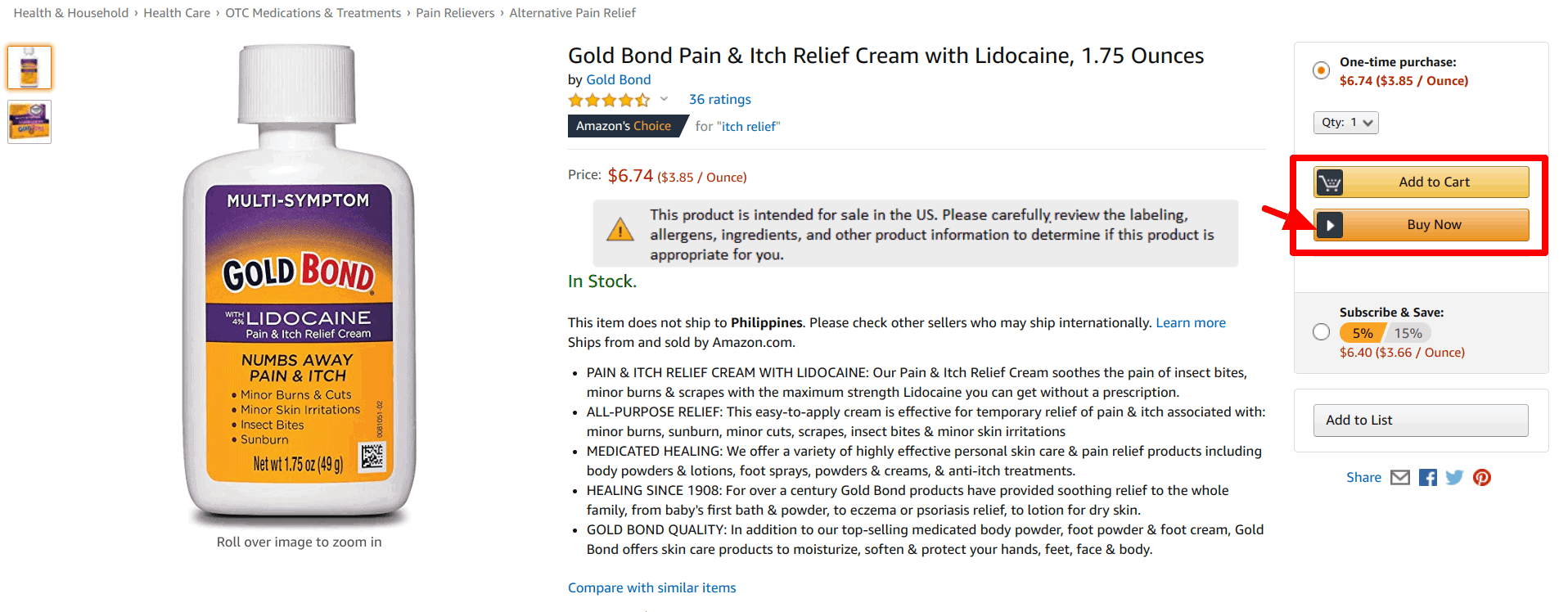
The box with the price and “buy now” button for this toddler itch relief product looks so unassuming, but more than 82% of sales go through the Amazon buy box. Other sales are through “subscribe and save” subscriptions, deals, or via other sellers.
When a buyer clicks the “buy now” button, it is sold by one of the many sellers. This is where the term “win the buy box” comes from.
Amazon Buy Box eligibility
You win the buy box based on price and performance-based metrics. But you and your product need to be eligible FIRST.
- In Seller Central, go to your Manage Inventory page and then click Preferences.
- Select Buy Box Eligible, and at the bottom of the page, click Save Changes.
- The Buy Box Eligible column will display the status for each of your ASINs. Here’s Seller Central requirement for product eligibility.
You can check the status by viewing it from your manage inventory. If it doesn’t show up, select it from your column preferences. It is likely hidden.

Every merchant, whether new or existing, has a chance to win the Amazon Buy Box, provided you have a professional seller account. Other criteria to be eligible to win the Amazon Buy Box include:
- Sufficient order volume for all products (this varies based on product category)
- Good account health such as:
- low Order Defect Rate (ODR)
- low Late Shipment metrics
- low Cancellation rate
- account ratings
- number of ratings for the seller
Moreover, only new products are eligible to win the buy box.
To see other sellers and who is competing with the buy box, you’ll see this small text at the bottom of the buy box area.
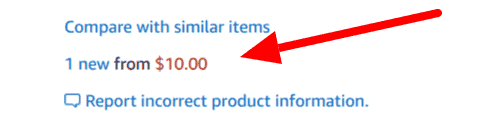
When you click on “1 new” link under the “Compare with similar items” link you’ll see the “offers for this product”.
The other listing on this page did not win the buy box most likely because the offer is $4 more expensive.
Note that the link under “compare with similar items” is not always “1 new” as it could be “2 new” or “3 new” depending on the number of competitors for that product.
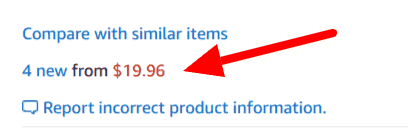
How to win the Amazon Buy Box
If you are a reseller, it’s hard to consistently be the winner of the buy box as you are competing for the same space.
It’s not uncommon to get the buy box at the start of the day then lose it at the end of the day.
You won’t get featured 100% of the time in a day because the Amazon algorithm dictates who wins. We don’t suggest that sellers should focus on winning the buy box. Keep the focus on customer needs instead.
You’ll win if you keep your focus on what you can control – pricing, product/service quality, inventory, and customer satisfaction.
Amazon’s customer focus mantra means if you want to have the featured product placement then you need to pass or exceed these metrics.
- Keep stock available
- Offer faster shipping and free shipping
- FBA over FBM
- Have a high seller rating
- Price your items competitively
- Improve buyer experience
#1. Maintain your inventory
Your chances of winning the Buy Box also depend on whether Amazon thinks you have sufficient inventory to fulfill the order. Always keep track of how much inventory you have and regularly check inventory reports. This will ensure that you’re never short on inventory. If you don’t keep up with demand, your chances of winning the buy box take a hit.
#2. Fast shipping
Faster shipping time also helps to win the buy box. In fact, Amazon ensures greater visibility for many sellers who offer faster delivery. This is why FBA and SFP sellers have a massive advantage when competing for the Buy Box.
#3. Offer your product as FBA product. Not FBM.
Sellers who choose FBA (Fulfillment by Amazon) or SFP (Seller-Fulfilled Prime) are usually at an advantage to those who sell FBM (Fulfillment by Merchant), with all other variables being equal.
FBA sellers have an advantage when competing for the Buy Box. This is because Amazon handles the packaging, shipping, and customer service. Products sold by these sellers also qualify for Prime – ensuring quick delivery and hassle-free returns.
This does not mean that FBM cannot win the buy box. It is possible, but if there are two sellers where one is offering their product as FBA and the other is FBM, 10 out of 10 times, the sale will go to the FBA offer.
FBA is the smarter choice if you want to win the buy box, but in the end, it depends on your business model.
Non-FBA sellers can also be eligible for Prime delivery through SFP (seller-fulfilled Prime.) Unfortunately, not all sellers can qualify for the SFP program. Sellers need to have an impeccable sales record and a good seller ranking to qualify for SFP.
#4. Seller rating
Amazon has a 0-100 rating system for every seller. The higher you’re rating, the better your chances of winning the Buy Box. Your seller rating is influenced by multiple factors including customer response time, order cancellations, A-to-Z claims, customer or seller feedback, and more. How quickly you respond to customer queries also affects your chances of winning the Amazon Buy Box. The online retail giant monitors your customer response time, and delayed responses will have adverse effects on your rating.
#5. Product pricing
Amazon’s goal is to provide exceptional goods at affordable prices to its customers. That’s why product pricing is a factor in deciding who wins the Buy Box. The cheaper the prices, the better your chances of winning the Buy Box. However, you need to be careful and ensure that you’re not selling your product at a loss when competing for the Buy Box.
Don’t forget, pricing is only one of the factors determining your ability to win the buy box. It is possible to win the buy box at a higher product landed price if your other metrics are great.
One strategy is to keep your prices a little higher than the other sellers, wait for them to sell out, and then sell yours at the price you need because the other cheaper sellers are out of stock.
#6. Seller experience
Unfortunately, this is a metric that you cannot control. Experienced sellers do have an advantage over new sellers, but it is not an insurmountable advantage. With great seller metrics and the right pricing strategies, even new sellers can compete for the Buy Box.
Keep in mind that if you have higher performance metrics you can win the buy box even if your price is higher. It’s Amazon rewarding sellers that sell the best product and customer service or the highest value for the price.
Although you’re competing with other third-party sellers and Amazon itself for some products, the algorithm is fair in my experience.
Now that you know what the buy box is, let’s move on to importing your buy box and other FBA pricing data into Google Sheets.
Variables that affect the Buy Box
Here are the top 4 variables you should keep in mind and how to navigate them:
#1. Customer Response Time
While initially believed to have little effect, customer response time now plays a big role in Buy Box outcomes and encourages communication, transparency, and overall better customer service from third-party sellers.
Based on brackets for reply times within 12 hours, 24 hours, and beyond, Amazon checks the average customer response time for the last 7, 30, and 90 days, and then compares these times to competing sellers.
If a seller replies to more than 10 percent of messages after 24 hours, chances to win the buy box significantly decrease. To improve this metric, set an internal goal to reply to all customer messages within 12 to 24 hours, and pre-draft standard language to use for quick replies.
#2. Cancellation and Refund Rate
Cancellation and refund rates are the number of orders canceled by the seller pre-fulfillment, and the number of orders refunded to the customer post-fulfillment. While a positive score does not have a strong impact on the Buy Box share, a pre-fulfillment cancellation rate greater than 2.5% will have a strong negative effect because canceled orders and refunds can demonstrate a larger trend of customer dissatisfaction.
Double check inventory for backordered or out-of-stock products and shipping fulfillment processes so that customers get the products they want through an easy, stress-free experience.
#3. High-Volume Sellers
Amazon prefers to give the Buy Box to high-volume sellers who have enough inventory to deal with the increased demand and customer service volume that winning the Buy Box often creates. For those reasons, sellers with a larger inventory, consistent sales, positive customer reviews, and a strong stock history may be granted a greater Buy Box share.
If you’re new to Amazon or are having a hard time winning the Buy Box, consider analyzing inventory trends and increasing stock behind one of your most popular products.
#4. Product Availability
Similar to the idea of high-volume inventories, Amazon favors sellers who have available stock of the items a customer is looking for. Typically, if the item is not in stock, the seller cannot win the buy box, so it is crucial that inventory best planning practices are followed to keep popular products in stock. The only exception to this rule is backordered items, which can be listed as “backordered,” with a note that is visible on the product page. However, items that are immediately fulfillable will always be favored.
Beyond these hidden variables, there are several other factors that impact the Buy Box share and many others that could have an impact in the near future. While there is no one-size-fits-all solution to winning this real estate, sellers can devote time to studying their store’s metrics and trends over time, and translate that data into plans of action. With a comprehensive understanding of how your store stacks up against Amazon’s algorithm, you’ll be able to make quick adjustments that could result in big wins.
The growing importance of mobile buy box
It’s been a while, but even as early as 2016, Amazon reported 72% of their customers worldwide shopped via mobile, purchasing at extremely high frequencies. Today, it would easily be in the high 80’s or 90% range.
In mobile, the Buy Box takes on heightened importance. That’s because, unlike on a desktop or laptop, the mobile site features the Buy Box directly under the product image.
Customers click “Buy now” to place their order, without the Offer Listing page being in their line of sight. Note that there is no “Other Sellers on Amazon” box displayed on the mobile Amazon site. Only the name of the Buy Box winner is displayed.
Like our content? Follow our journey to reach $10M in sales
We share our real failures, wins, and what we are doing on our journey from $0 to $10M in sales.
Part 2: Tracking your buy box price, offers and seller data in Google Sheets
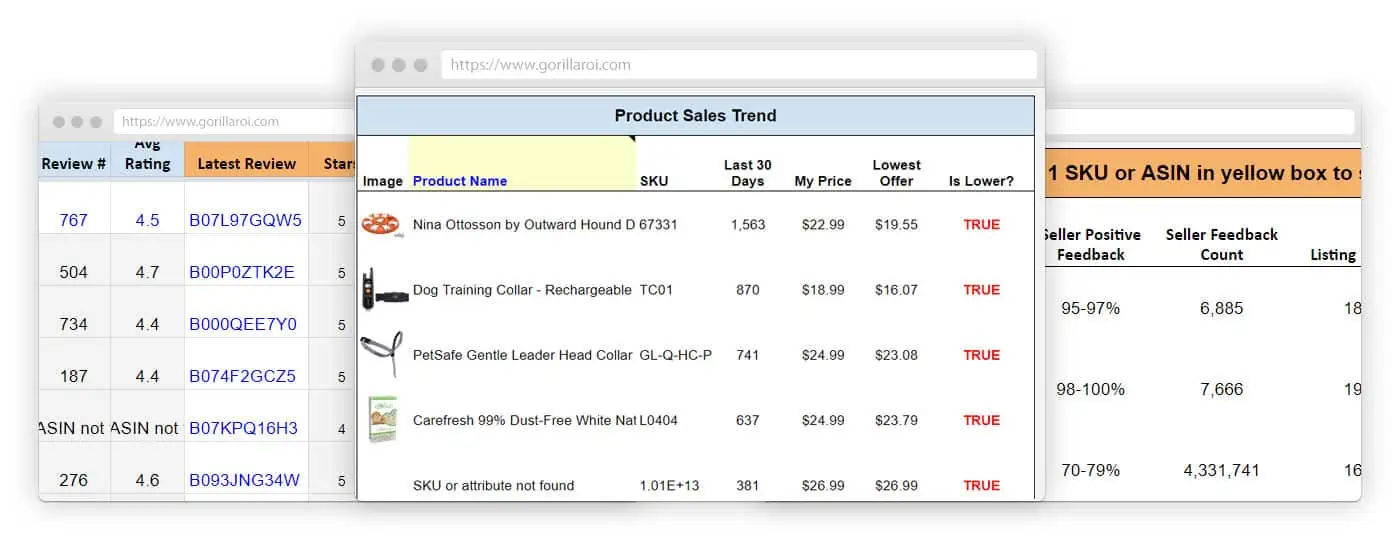
I’ll be using Gorilla ROI to show you how to import your data into Google Sheets and have it updated automatically from a single spreadsheet.
If you want to follow along, you can use our free and live demo account.
For products that you have in your seller account (not other seller products), you can get data points such as:
- Your current price
- The buy box price
- A list of all the buy box offers
- All the buy box competition sellers
- Lowest price offered on the listing
- Details of the lowest offers
Some might sound redundant, but they all differ in terms of what you see in the results. I’ll show you the examples and screenshots below.
The Gorilla Sheets functions used to load this type of pricing and buy box data into Google Sheets are:
- Gorilla_MyPrice()
- Gorilla_LowestPrice()
- Gorilla_LowestOffer()
- Gorilla_BuyBoxPrice()
- Gorilla_BuyBoxOffers()
This is a quick example of what you can do using our own seller account as an example.
=GORILLA_MYPRICE($A4:$A100,B2)
=GORILLA_LOWESTPRICE($A4:$A100,C2)
=GORILLA_LOWESTOFFER($A4:$A100,D2)
=GORILLA_BUYBOXPRICE($A4:$A100,E2)
Using the formulas above will load buy box and other price data like this directly into Google Sheets for any or all of your ASINs.
Quickly see if you are winning or losing the buy box
Another basic requirement is to know when another seller has taken over the buy box or a hijacker has taken over.
We have other buy box functions such as:
- BuyBoxOffers – Get the list of sellers competing for the buy box
- BuyBoxPrice – Get the current winning buy box price
BuyBoxWinner() is a simple version that will display whether you are the “winner” or “loser” of the buy box.
This is one example of how you can use it.
How to use BUYBOXWINNER
GORILLA_BUYBOXWINNER(sku, [marketplace])
Easiest example:
=GORILLA_BUYBOXWINNER(A1:A100)
This simple example will display “winner” or “loser” for each of the SKUs or ASINs listed from A1 to A100 for the US marketplace.
You can enter the marketplace like “US” or if you leave it out, it will use your default marketplace.
=GORILLA_BUYBOXWINNER("B00YD545CC", "US") =GORILLA_BUYBOXWINNER("B00YD545CC")
Detect hijackers with BuyBoxWinner()
The most obvious benefit with knowing whether you are winning or losing the buy box is if you sell your own custom product and a hijacker takes over your listing.
Using this sort of idea, I can detect whether the product is:
- winning or losing the buybox
- show the listing image and title to see whether something has changed
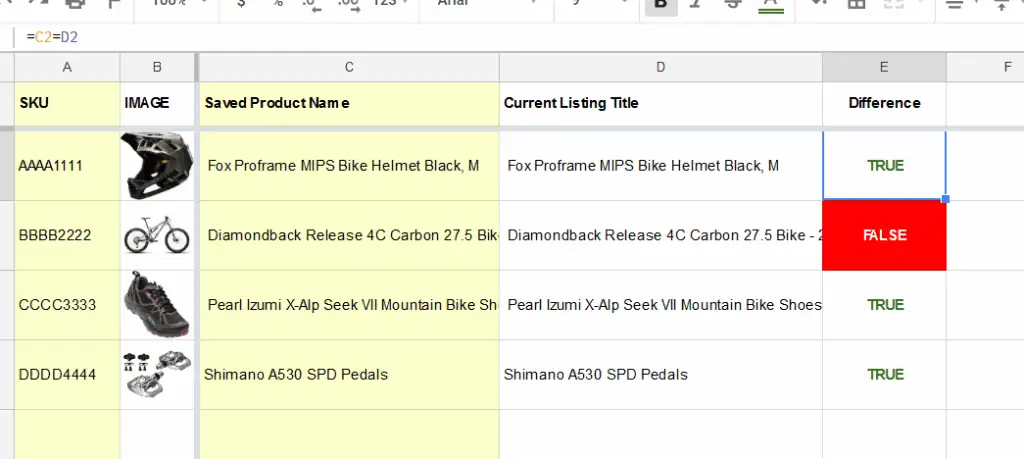
Add some color formatting like the screenshot above and you can quickly detect changes if there are unwanted changed to your listings.
To see other functions and examples, visit the functions page for all the features we support.
Get your Amazon selling price
=GORILLA_MYPRICE()
Using MyPrice() will import your selling price for the product. If you have a sales price, it will load the actual price being displayed on the buy box.
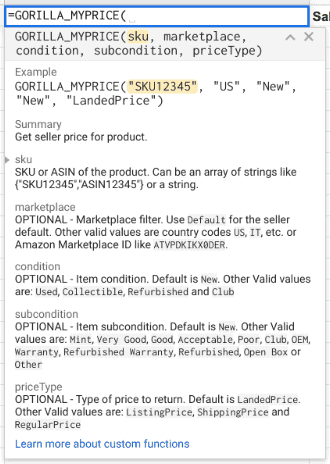
The following formula should be used this way.
=GORILLA_MYPRICE(sku, [marketplace], [condition], [subcondition], [priceType])
The formula requires a SKU or ASIN. In its most basic form, you can do something like:
=GORILLA_MYPRICE("B0172ABCJHD")
This will load your selling price for the ASIN B0172ABCJHD.
To use more of the variables and have more control over the type of price you want to load, you can use a formula like this to pull the price info.
=GORILLA_MYPRICE($A4:$A100,"US","NEW","NEW","listingprice")
In this example, the variables I’ve used pull up data based on:
- My “listingprice” for all ASINs in A4:A100 – required
- US market – optional
- New condition – optional
- New subcondition – optional
- Listing price is the actual price the product is being sold for – optional
Optional variables in the formula are used as filters. This allows you to get very granular.
For example, if you sell used condition products, you can change the new condition to “used” to pull the buy box pricing for used condition only.
Here’s the complete list for quick reference.
- Condition – New, Used, Collectible, Refurbished, Club
- SubCondition – Mint, Very Good, Good, Acceptable, Poor, Club, OEM, Warranty, Refurbished Warranty, Refurbished, Open Box, Other
- priceType – LandedPrice, ListingPrice, ShippingPrice, RegularPrice
If you want to get the listing price of a certain ASIN/SKU that is in used but mint condition, then you have to type this:
=GORILLA_MYPRICE("ASN123123", "us", "used", "mint", "listingprice")
Because there are a lot of options at your fingertips, it’s important that the correct variables are selected.
Some things to watch for:
- Enter the variables that match your product
- Enter the correct marketplace
Do NOT do this when using the formulas
- =GORILLA_MYPRICE(A2,”US”)
- =GORILLA_MYPRICE(A3,”US”)
- =GORILLA_MYPRICE(A4,”US”)
- …
- =GORILLA_MYPRICE(A1000,”US”)
Do not use a single cell reference and copy the formula down 1,000 times.
Use closed ranges like A2:A1000. This allows you to get 1000 data points with 1 call. Not 1000 individual data calls.
If you use formulas like the ones above by referencing one cell at a time, Google will block your sheets for 24 hours as you will go over their data request limit.
See the lowest Amazon buy box price
=GORILLA_LOWESTPRICE()
Lowest price does not mean it is winning the buy box. The price could be the lowest, but it could be an FBM product with high shipping.
=GORILLA_LOWESTPRICE(sku, [marketplace], [condition], [returnStyle], [priceType])
The required variable is the SKU. All other variables are optional.
Here’s a simple example.
=GORILLA_LOWESTPRICE($A4:$A100,"US")
This example shows the lowest price for all the ASINs listed from A4:A100 in the US marketplace.
If I wanted to pull the lowest price for Canada or UK, I would change the marketplace from US to CA or UK.
To get more details of the lowest price being offered, enter a formula like the following:
=GORILLA_LOWESTPRICE($A7,"US","new","fullwithheader")
If you use the “fullwithheader” variable, it will load the data in a table format.
In this example, we are the manufacturer and so there are no other sellers or offers.
By default, if you use the formula with only the ASIN as the input, you will get the price. By entering additional variables, you can fine-tune your spreadsheets to display additional buy box data.
Get the lowest offered product
=GORILLA_LOWESTOFFER()
This is different to the function you just saw with lowestPRICE().
This is to list up the lowestOFFER and information about the sellers who are offering the same product.
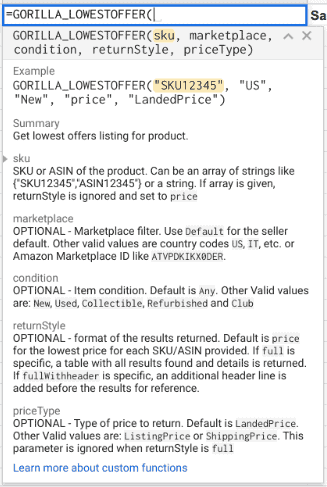
This function will load all the offers for the listing from any seller on a listing that you sell on.
It’s useful if you resell a branded product and want to pull all the offers being offered.
=GORILLA_LOWESTOFFER("B02823JDD","US", ,"fullwithheader")
The information you get is:
- Item Condition
- Item Subcondition
- Fulfillment Channel
- Ships Domestically
- Shipping Time
- Seller Positive Feedback
- Seller Feedback Count
- Listing Price
- Shipping Price
- Landed Price
- Multiple offers at lowest price
If you enter a single SKU/ASIN while using LowestOffer, you can use the variable “fullwithheader” to display it as a table format if there are multiple sellers.
If you enter a bulk SKU/ASIN list, then it will only list the lowest offered price.
=GORILLA_LOWESTOFFER($A4:$A100,"US")
Note: The lowest offer does not always win the buy box.
Here’s another example to try:
- Lowest offered listing price in the US market
- For new items
- For the price type “listing price”
=GORILLA_LOWESTOFFER(A5:A11,"us","new","full","listingprice")
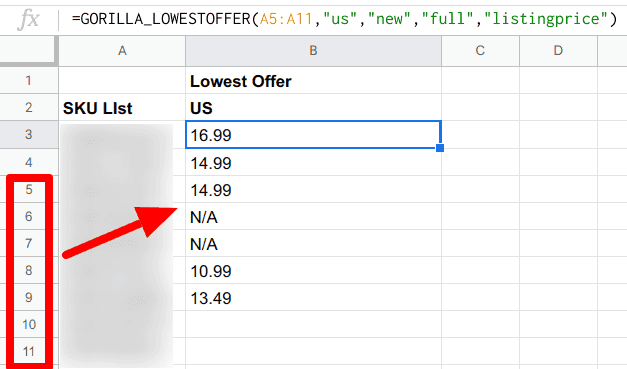
Pull Amazon buy box offers
=GORILLA_BUYBOXOFFERS()
This is an awesome function to get a list of all the sellers and offerings on the listing and competing for the buy box.
There are similarities with LOWESTOFFER(), but you’ll see in the examples below, that the data it returns is different.
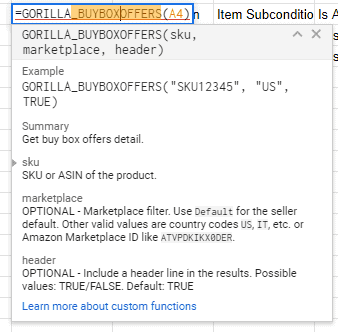
Note: This function does not pull information for SKU’s that you do not sell. It only works for SKUs and ASINs in your inventory.
Note: You can’t use ranges with this function.
=GORILLA_BUYBOXOFFERS("B3729923","US","TRUE")
In this example of BuyBoxOffers(), the variables I am using means:
- I want to look up the details for ASIN B3729923
- US marketplace
- “True” means I want to display full data with automatic table and headers
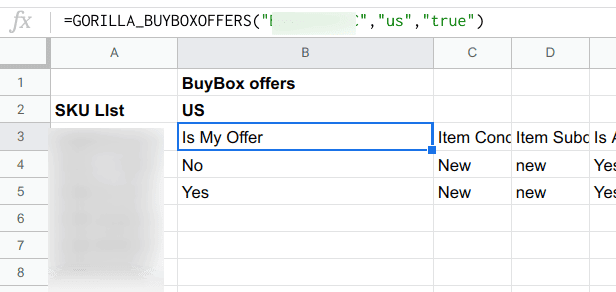
The screenshot cuts off at column E but since I used “true” then the sheet will display full data with automatic headers.
Here’s a full size image. Click to enlarge.
This function returns the following data points:
- Is My Offer
- Item Condition
- Item Subcondition
- Is Amz. Fulfilled
- Is Buy Box Winner
- Is Featured Merchant
- Seller Positive Feedback
- Seller Feedback Count
- Shipping Avail. Date
- Listing Price
- Shipping Price
- Landed Price
- Ships From
Get the winning buy box price
This is the data point a lot of sellers using Gorilla ROI want to know. What the wining buy box price is.
=GORILLA_BUYBOXPRICE()
Using this function can help you keep track of the price action on a listing, whether anyone is fiddling with your price, whether it’s a race to the bottom.
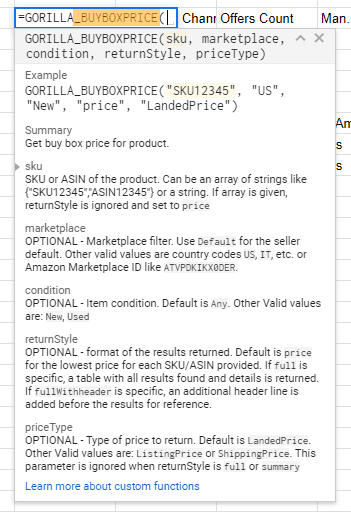
The function BuyBoxPrice will help you get the current buy box price by typing this single line.
=GORILLA_BUYBOXPRICE(sku, [marketplace], [condition], [returnStyle], [priceType])
This time you can use bulk ASIN or SKU as in an array or range.
The formula above shows that
- I want to list the landed price for the SKUs in A3 to A8
- In the US market
- For new condition products
- Listing price only
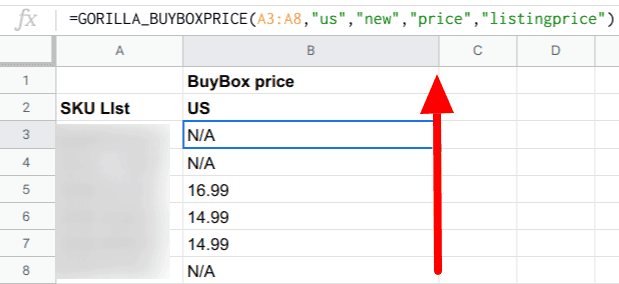
Optional parameters include “new” and “used”.
You can display the data without a table header using “full” or type in “fullwithheader” and it will provide a header row.
=GORILLA_BUYBOXPRICE($A38,D2,"new","fullwithheader")
The data points returned when using BUYBOXPRICE() are:
- Item Condition
- Fulfillment Channel
- Offers Count
- Man. Sug.
- Price Sug.
- Lowest Price
- Listing Price
- Shipping Price
- Landed Price
Another function has been released: BUYBOXWINNER() will quickly and easily show you whether you are winning the buy box of your listing.
As always, we update documentation consistently and in multiple locations to make it easy to find.
- Official page of all the functions we support
Summary
In part 1, we covered all the theoretical aspects of the Amazon buy box and all the details that go into how to strategize and think about winning the buy box.
In part 2, we covered how you can use our Gorilla ROI formulas to load details about the buy box directly into Google Sheets to track and monitor pricing, offers, whether you are winning the buy box or not, and more.
FAQs
What does winning the buy box mean?
Winning the Amazon Buy Box simply means that you were chosen for the Buy Box placement. When you win this placement, customers have a button to directly add your product to their carts, giving you an advantage over competing sellers.
What is a good Buy Box percentage on Amazon?
A good Buy Box percentage of 97% or greater is good. This metric can be viewed for the last 7 and 30 days in Seller Central.
What is the importance of the Amazon Buy Box?
Amazon Buy Box was created to give customers the best possible value for their hard-earned money. At its core, it determines which product promises the best balance of high seller performance and low price.
Does Prime always win the buy box?
Usually yes. But this is not because they’ve given themselves an unfair advantage. Often, Amazon will offer its own products at the lowest possible prices, thus, winning the Buy Box by the same rules as every other seller.
Why am I not getting the Amazon Buy Box?
While most products a shopper sees on Amazon will have a Buy Box, there are a few instances in which a product listing may not have that coveted widget. For example, if the only seller central offering a product does not qualify for the Buy Box, the widget will not appear.
Comments
2 responses to “Ultimate Amazon Buy Box Guide”
-
Hi, do you have a formula I can look up the current buy box price even its, not an item listed in my inventory?
Thanks Moshe
-
We can get the buyboxprice for ASINs that you sell. But at the moment, not for competitor items that you do not sell. That is something we’ll add later.
-
Related Posts

10 Profitable Product Categories for Amazon Affiliates 2025
What you’ll learn Amazon is a favorite for experienced and…

Unlock the Secret to a Profitable Automated Amazon Store: How to Build a Hands-Free Income Stream
Ever dreamed of running a profitable Amazon business while sipping…

Master Amazon New Restricted Keywords: A Seller’s Guide to Success
Changes to Amazon’s restricted keywords list have taken a lot…
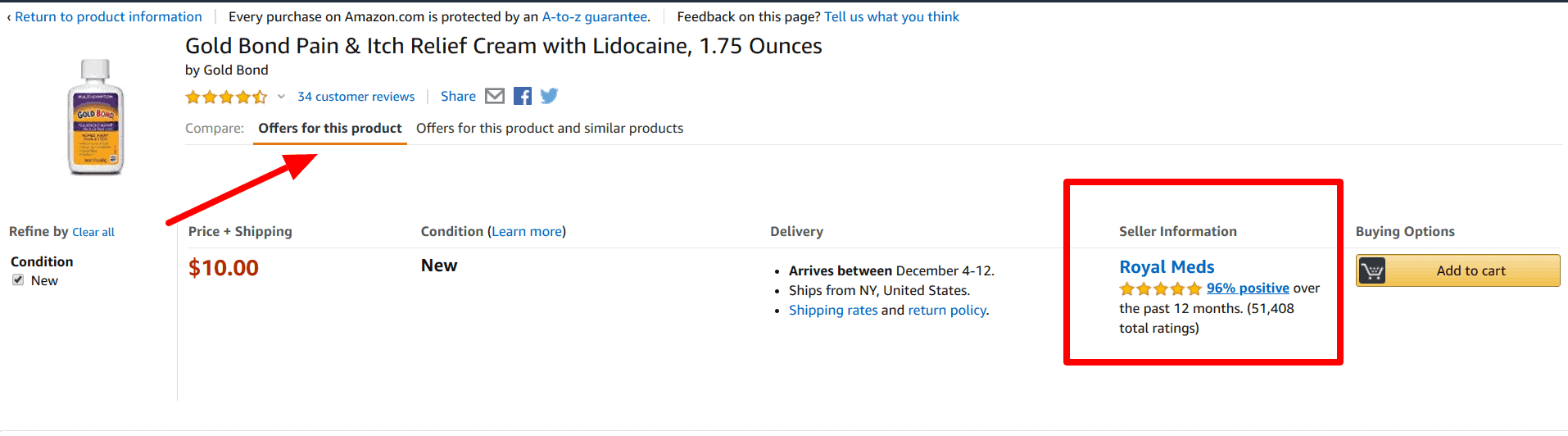

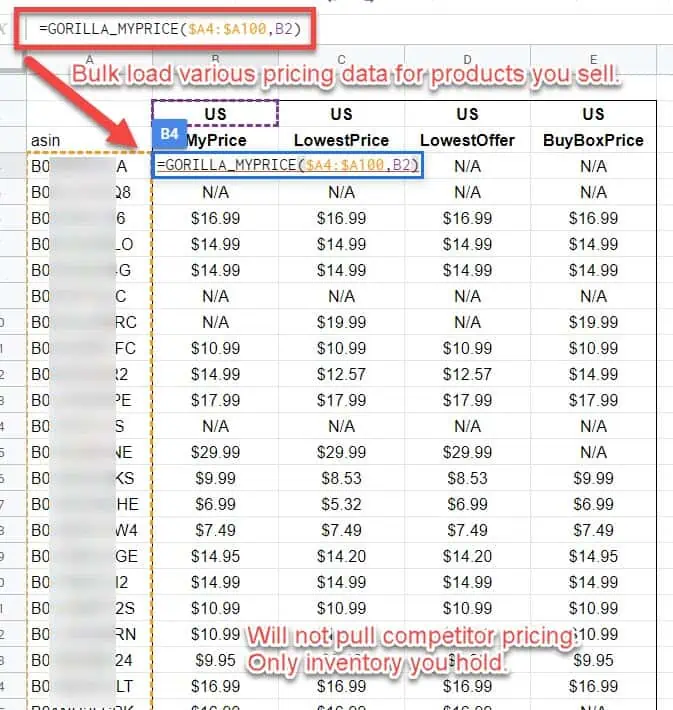
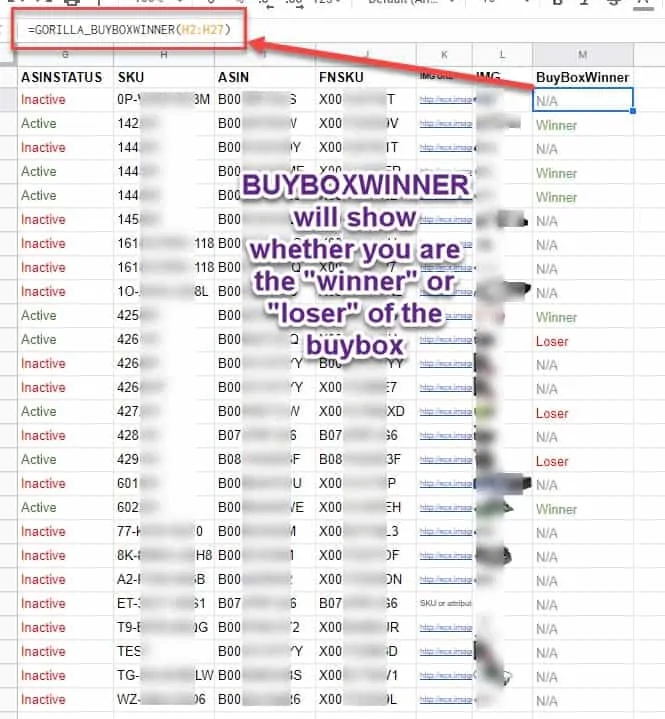
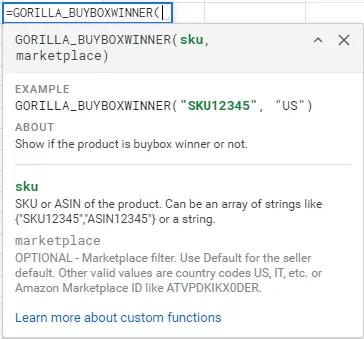
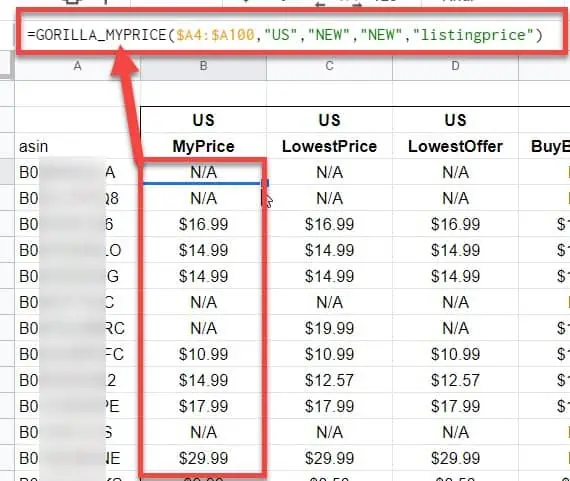
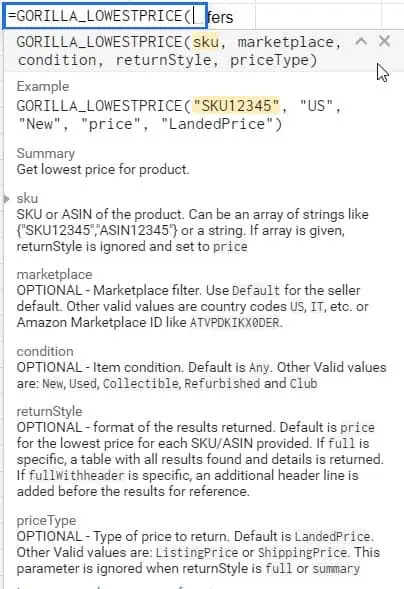
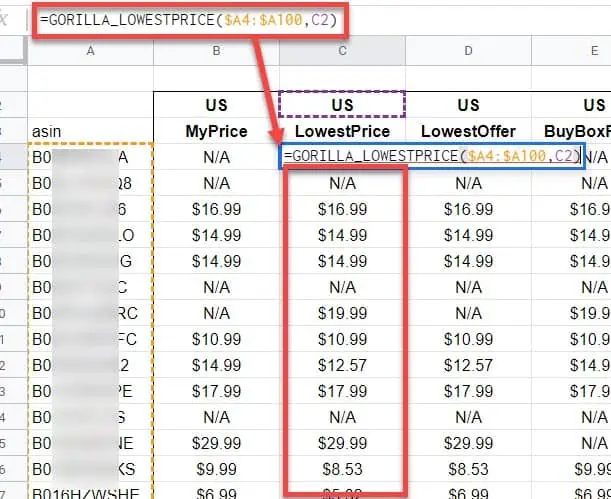


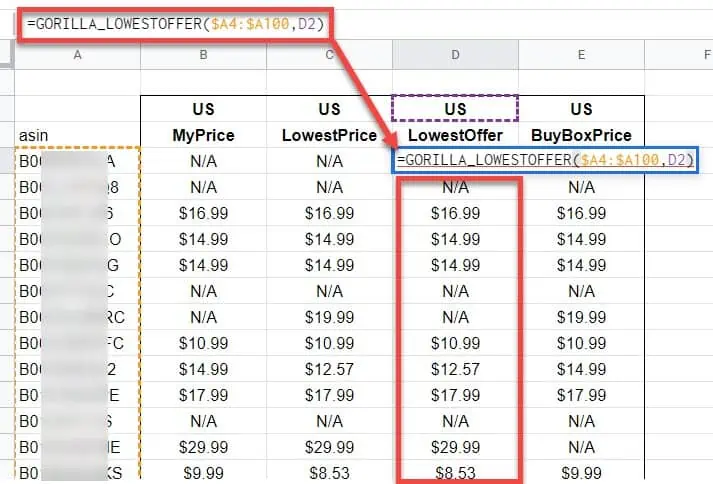

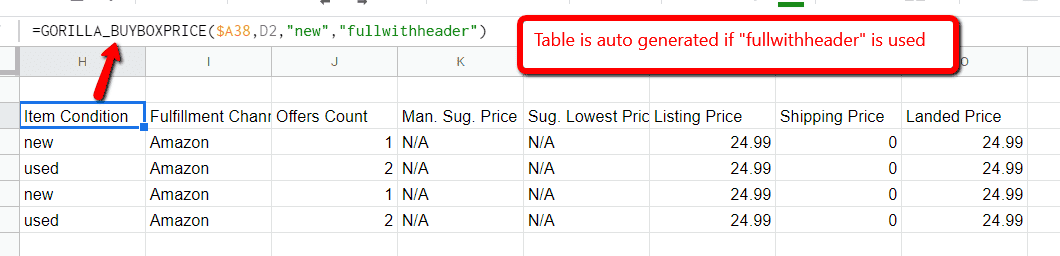




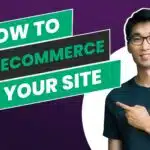
Leave a Reply