As explained in the tutorial video, the GORILLA_ASINSTATUS() function did not include a ‘fulfillment’ filter back then. We have now added this filter, allowing you to easily retrieve fulfillment status (FBA/FBM) information
Sample Usage
🚨 Use ranges (e.g.A2:A1000) in your formula wherever possible for quicker results and to prevent Google from blocking your account for 24 hrs due to overloading their resources.
=GORILLA_ASINSTATUS("TECH SHOP", "US", A2:B100)
=GORILLA_ASINSTATUS("TECH SHOP", , A2:A1000)
Syntax description
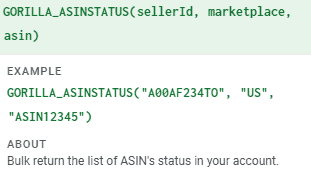
Description:
Bulk return the list of ASIN’s status in your account.
Syntax:
GORILLA_ASINSTATUS(Seller ID, [marketplace], ASIN, [fulfillment])
Seller ID – REQUIRED
Enter the seller ID or nickname you entered in your Gorilla account.
MARKETPLACE – OPTIONAL
Marketplace country filter. Country codes are US, CA, MX, BR, BE, UK, DE, ES, IT, FR, NL, PL, TR, IN, SE, AE, AU, SG, JP, EG, SA. Use ‘ALL’ to combine values from a single account, ‘EU’ for all Europe markets EXCEPT UK, ‘EURO’ to combine countries using EURO currency. Amazon Marketplace ID like ‘ATVPDKIKX0DER’ can be used too.
ASIN – REQUIRED
SKU or ASIN to filter the results. Can be a range of values like A1:A100 where A1 to A100 consists of values like SKU111, SKU222, SKU333 or ASIN123…
FULFILLMENT– OPTIONAL
‘ALL’ shows any SKU matching the search criteria. ‘FBM’ displays fulfilled by merchant SKU’s only. ‘FBA’ displays fulfilled by Amazon SKU’s only. Default is set to ‘ALL’.
Examples:
🚨 Use ranges (e.g.A2:A1000) in your formula wherever possible for quicker results and to prevent Google from blocking your account for 24 hrs due to overloading their resources.
=GORILLA_ASINSTATUS("TECH SHOP", "US", A2:B100)
This will return “active” or “inactive” for all the ASINs or SKUs listed from A2 to B100 for the US marketplace. The function supports 2D arrays such as a set of values in column A and column B.
=GORILLA_ASINSTATUS("TECH SHOP", , A1:A1000)
If the marketplace is left out, it will get the listing status of the ASIN/SKUs from the default marketplace associated with your account. Use ranges in your formula to get the results in bulk.