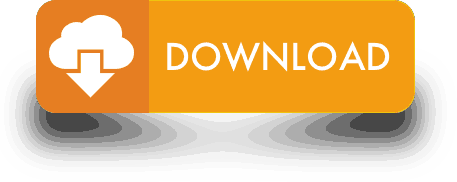Sample Usage
🚨 Use ranges (e.g.A2:A1000) in your formula wherever possible for quicker results and to prevent Google from blocking your account for 24 hrs due to overloading their resources.
=GORILLA_PROFITLOSS("TOY STORE", "2022")
=GORILLA_PROFITLOSS("TOY STORE", "THIS YEAR", "US")
=GORILLA_PROFITLOSS("TOY STORE", A2,B2,"MYSKU")
=GORILLA_PROFITLOSS("TOY STORE", "THIS YEAR", "US", , "Income-Other")
=GORILLA_PROFITLOSS("TOY STORE", "LAST 30 DAYS", "FR", ,"Amazon fees", "YES")
Syntax description

Description:
Gets the financial data to build a profit and loss statement for your Amazon FBA account or by SKU/ASIN.
Automatically generates a prebuilt table, or pull detailed profit and expense line items to build your own statements.
Syntax:
GORILLA_PROFITLOSS(Seller ID, period, [marketplace], [sku], [category], [details])
Seller ID – REQUIRED
Enter the seller ID or nickname you entered in your Gorilla account.
period – REQUIRED
Predefined periods and any custom date frames to get the rank history. See full list of predefined periods below.
marketplace – OPTIONAL
Marketplace filter. Use Default for the seller default. Other valid values are country codes US, IT, etc.
sku – OPTIONAL
SKU or ASIN to filter the results. Only empty (for seller’s total) or 1 SKU or ASIN can be provided when details is set to “YES” or “NO”.
A range (vertical or horizontal array) can be used when details are ‘totals_only’ to generate a matrix of data.
category – OPTIONAL
Specify the line item to get the total value for that single category
- Sales
- Discounts/Promotions
- Amazon Reimbursements
- Shipping Income
- Income-Other
- Amazon Lending
- Tax
- Amazon Advertising
- Storage Fees
- Amazon COGS
- Other Amazon Fees
- Amazon Commission
- FBA Fulfillment Fees
- FBA Inventory Removals
details – OPTIONAL
Defaults to “no”:
- Yes = Will list all the transactions associated with the category
- No = Will only show the total value of the category
GORILLA_PROFITLOSS Attributes
period Attributes:
| Today | This month | Last 3 Months |
| Yesterday | This quarter | Last 12 Months |
| Same day last week | This year | Last 7 Days Week Ago |
| Same day last month | This Year-to-Last-Month | Last 7 Days Year Ago |
| Same day last year | Last Week | Last 30 Days Month Ago |
| Last 7 Days | Last Month | Last 30 Days Year Ago |
| Last 14 Days | Last Quarter | Last Week Year Ago |
| Last 30 Days | Last Year | Last Month Year Ago |
| Last 90 Days | Last 60 Days | YYYY-MM (change format to text) |
| This week | YYYY | YYYYQ1… YYYYQ4 |
| Custom |
Examples:
🚨 Use ranges (e.g.A2:A1000) in your formula wherever possible for quicker results and to prevent Google from blocking your account for 24 hrs due to overloading their resources.
=GORILLA_PROFITLOSS("TOY STORE", "2020")
Will automatically generate a condensed and summarized profit and loss table in the form of:
- Sales – $xx.xx
- Refunds – $xx.xx
- Discounts/Promotions – $xx.xx
- Amazon Reimbursements – $xx.xx
- Shipping Income – $xx.xx
- Income-Other – $xx.xx
- Amazon Lending – $xx.xx
- Tax – $xx.xx
- Amazon Advertising – $xx.xx
- Storage Fees – $xx.xx
- Amazon COGS – $xx.xx
- Other Amazon Fees – $xx.xx
- Amazon Commission – $xx.xx
- FBA Fulfillment Fees – $xx.xx
- FBA Inventory Removals – $xx.xx
=GORILLA_PROFITLOSS("TOY STORE", "THIS YEAR", "US")
Will generate a table like the example above for the US marketplace profit and loss only.
=GORILLA_PROFITLOSS("TOY STORE", A2, B2, "MYSKU")
Using cells A2 and B2 to point to the period and the marketplace. Creates the P&L based on the SKU “mysku”. When a SKU is entered, not all transactions are available like storage costs as it is applied to your account and not the SKU.
=GORILLA_PROFITLOSS("TOY STORE", "THIS YEAR", "US", , "Income-Other")
Returns the total value only for the line item “Income-Other”. You can specify a category to get single values rather than generate the full table each time.
=GORILLA_PROFITLOSS("TOY STORE", "LAST 30 DAYS", "FR", ,"Amazon fees", "YES")
List all the transactions that make up the category you specify. In this example, it will list all the expenses that are rolled up inside “Amazon Fees”.
To get quarterly data use the format YYYYQ1, YYYYQ2, YYYYQ3, YYYYQ4 as the preset period.
2020Q1, 2019Q4 etc
To get monthly data, use the format YYYY-MM as the preset period. 2020-04, 2021-07 etc