What you’ll learn
We get asked alot how to export Amazon orders to spreadsheet. Amazon sellers and your competition have so many reasons to view their order history. From helping to create unique experiences for shoppers to building better customer relationship management, Order History reports are a great tool that sellers should leverage.
If you’re wondering what Amazon order history is and how to export the report to a spreadsheet, you’ve come to the right place.
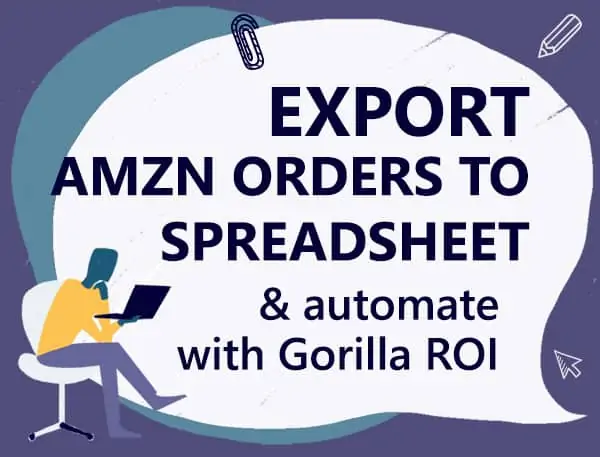
Why look at your Amazon order history report?
Amazon order history helps to monitor buying trends, patterns, and seasonality.
The more data you have, the better you can:
- forecast demand
- maintain a better inventory management system
- understand your customers
- figure out what marketing strategy is working
- what type of product customers like
Order history analysis is the same as sales analysis and is going to allow you to better understand your customer segments, and take a customer approach to cross-selling, upselling, bundling, and growing sales.
How do I see all of my Amazon orders?
Use Amazon’s Order History to see a detailed view of each sale. Download a report version from the new order reports section. Amazon comes out with new reports fairly often. Now you can export the list of unshipped orders, archived orders, and so on.
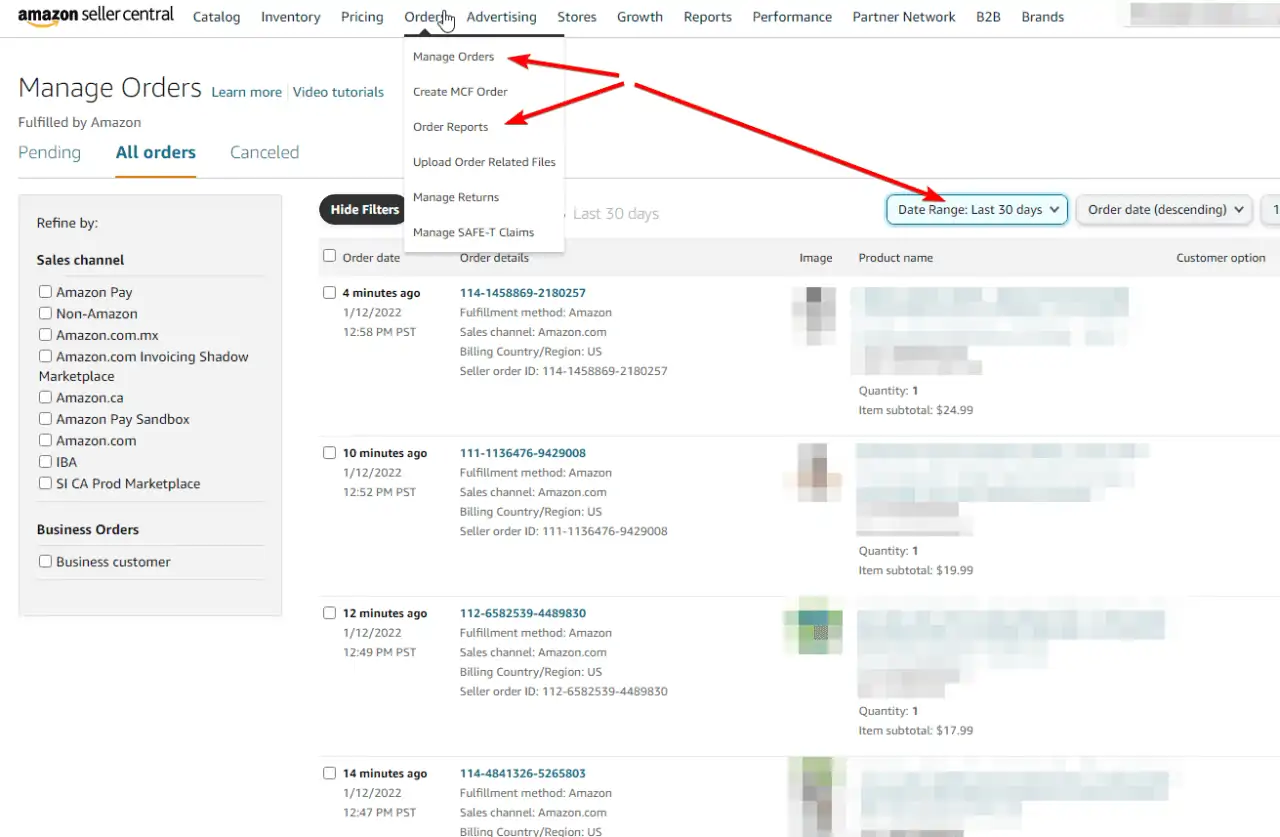
Amazon privacy notice policy
Your older orders will not show Personally Identifiable Information (PII) after 30 days as it is against Amazon’s policy to disclose the buyer’s information after 30 days.
This means that even if you export the files directly from seller central, you will not be able to pull names, addresses, and so on.
There is no way to export and see personal buyer information after 30 days of the order from seller central OR any software.
Previously, sellers would use this information to feed it into their ad channels like Facebook or Google to create audiences and segments, but this is not possible anymore.
There are still ways of doing something similar, but it’s not just Amazon who is bringing down the hammer, but Facebook and also Google will hammer your account if they find suspicious activity of using buyer information to create like audiences and for marketing purposes without consent.
Downloads Page: Get FREE Spreadsheets and Other FREE Resources
How to download your order history report from seller central?
- Log in to Seller Central
- Navigate to Order History Reports
- Choose the report type from the drop-down menu, enter the start shipment date, end date, and report name
- Click Request Report. As soon as the report is ready, you’ll receive a notification by email.
- In order to retrieve the report, go to Order History Reports and click Download
- In the report, you can find the order’s PO number, requisitioner name, order number, order status, buyer’s name, etc
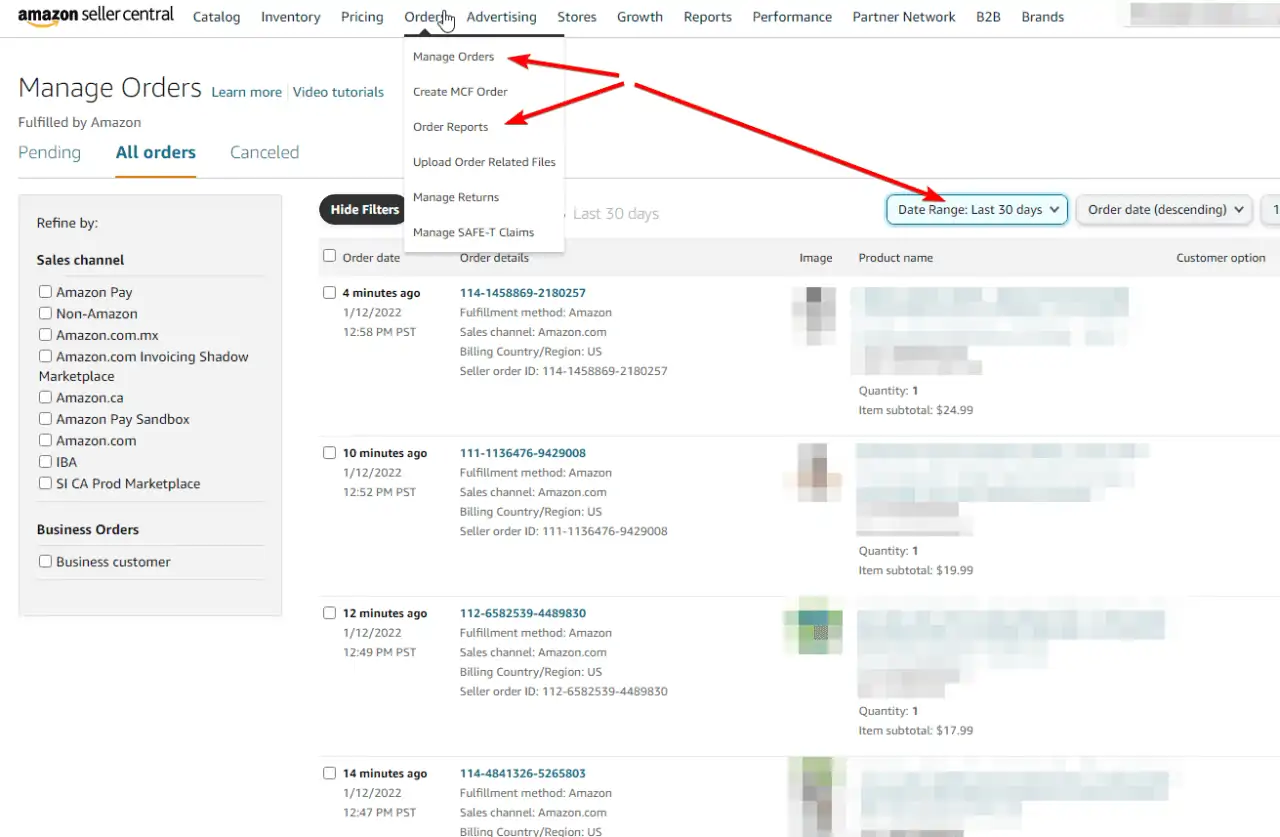
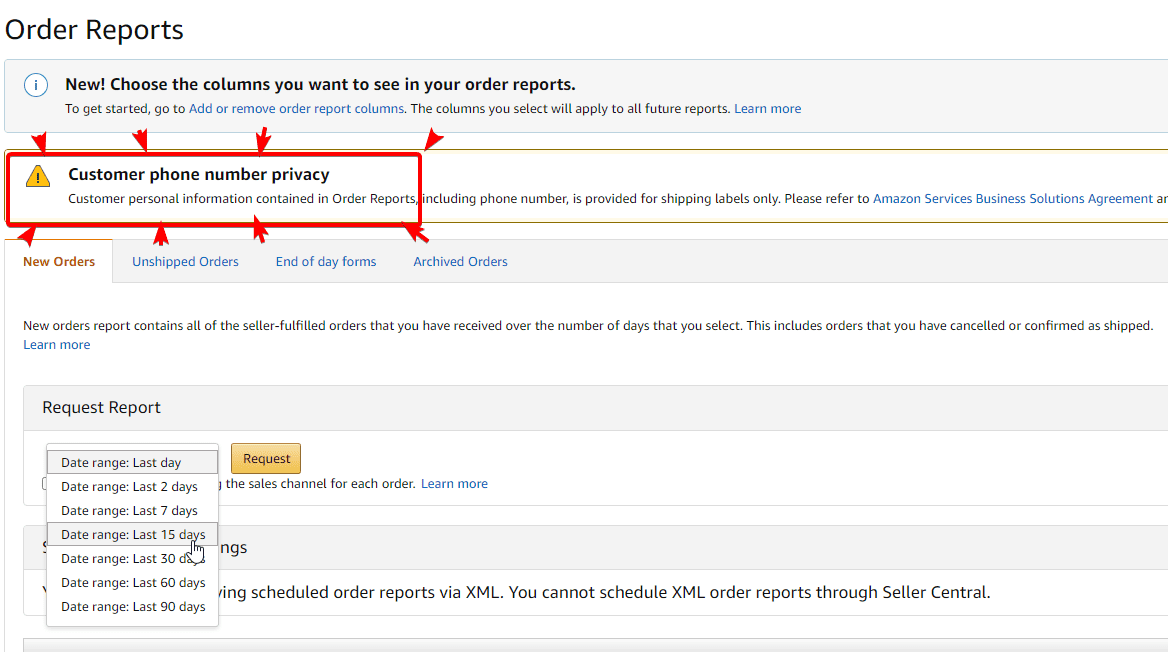
Note that reading the report may be difficult if tracking numbers and ASINs are missing in the report.
Troubleshooting: What to Do When Order History Is Not Showing on Amazon
If your Amazon order history is not showing, there are several possible causes to investigate. First, check your account settings to ensure you’re logged into the correct seller or buyer account, as switching accounts can sometimes hide your order data. If you’re a seller, verify that you’ve selected the correct time range in the “Order History Reports” section of Seller Central. Additionally, browser cache or cookies may interfere with the display of order history, so clearing them or using a different browser can help resolve the issue. For sellers exporting data, ensure your report request has been processed by Amazon, as larger data sets can take time to generate. Staying proactive and checking these common issues can save time and prevent unnecessary delays in accessing vital order data.
The bigger your order history, the bigger the file and the harder it is to extract understandable data.
If you use Google, follow instructions on how to use Gorilla ROI to load clean, detailed, and filtered data.
Or use Excel and clean it up with filters and pivot tables. Takes longer and uses up expensive time and resources to get basic data.
How to Export Amazon Order History for Google Sheets
Reminder: You cannot get personal buyer information after 30 days of the order from seller central OR any software.
Using Gorilla ROI, you can import your order history (without PII data) directly into Google Sheets. It syncs with seller central to keep the order history current.
Here’s an example of how it works. If you install our Google Sheets extension, enable and activate it, you get access to our custom Amazon formulas.
This formula will load all the orders from the last 7 days and generate a table with all the data that we can provide.
=GORILLA_MANAGEORDER("last 7 days")
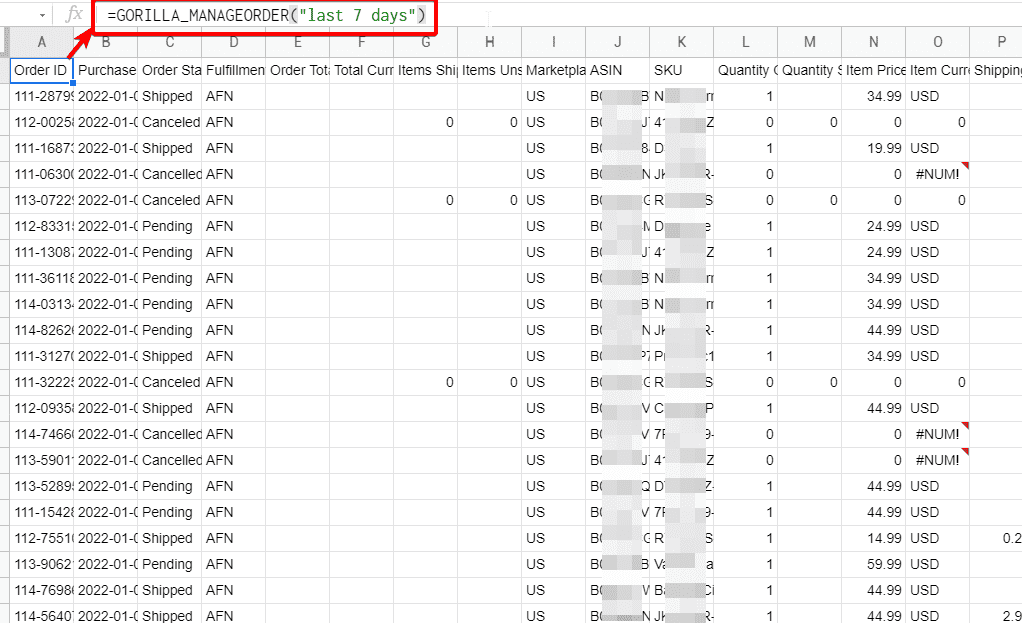
The formula in detail looks like this when you type it in Google Sheets.
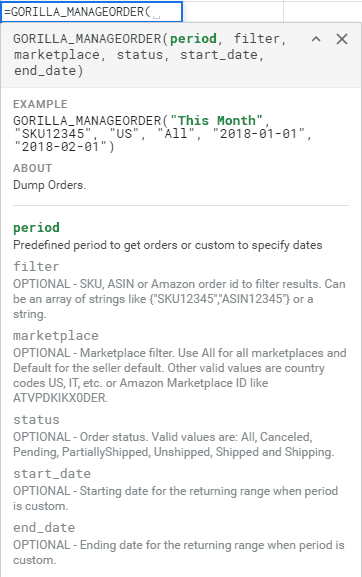
For more details, examples, and how it works, we have detailed documentation and instructions.
Export and sync refunded orders to spreadsheet
You can also automatically get all your refunded orders into the spreadsheet too. It works just like =GORILLA_MANAGEORDER() but this formula is:
=GORILLA_REFUNDSORDER("last 7 days")
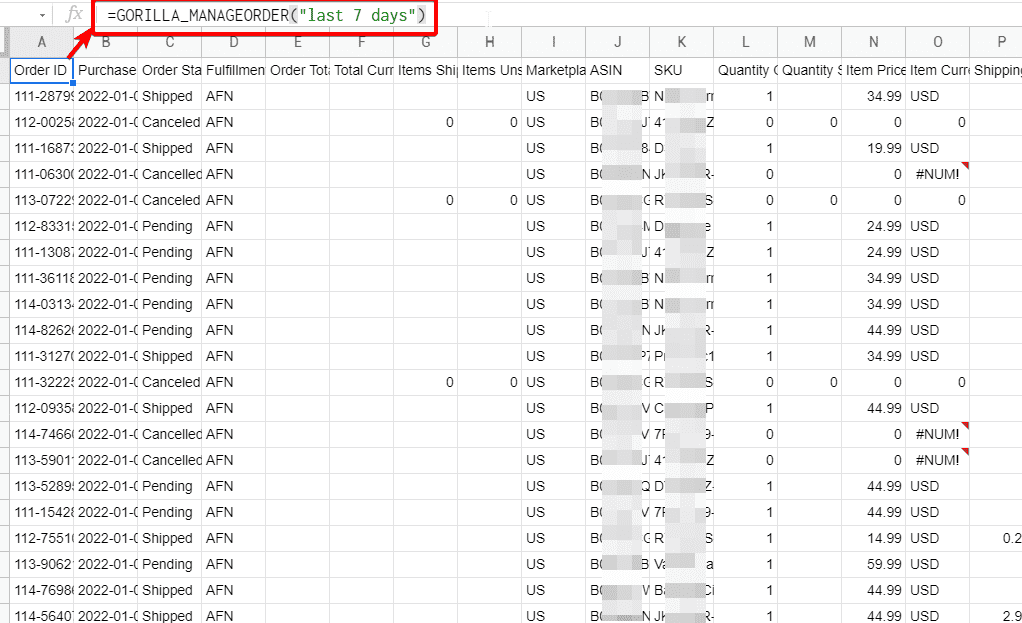
This formula will list only the refunded orders so that you can better understand your trends, customer likes, dislikes, return rates and more.
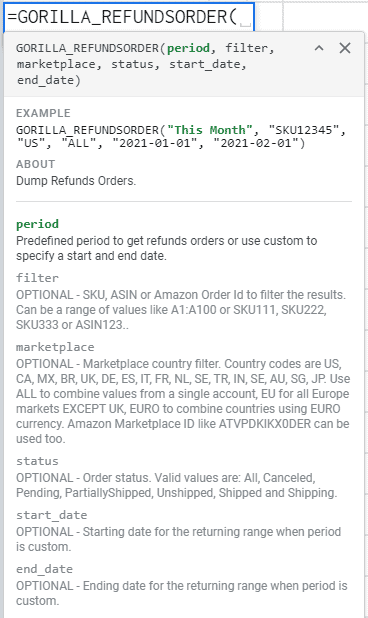
Downloads Page: Get FREE Spreadsheets and Other FREE Resources
Wrapping Up
As an Amazon seller, getting order info and customer data is important. With all the privacy rules and policies in place, you need to be very proactive in order to get data before the 30-day period when the information is removed.
Comments
2 responses to “Export Amazon orders to spreadsheet”
-
i want to download daily orders from seller centeral to spreed sheet
-
We support this with =GORILLA_MANAGEORDER() https://www.gorillaroi.com/docs/google-sheets-functions/manageorder/
-
Related Posts

10 Profitable Product Categories for Amazon Affiliates 2025
What you’ll learn Amazon is a favorite for experienced and…

Unlock the Secret to a Profitable Automated Amazon Store: How to Build a Hands-Free Income Stream
Ever dreamed of running a profitable Amazon business while sipping…

Master Amazon New Restricted Keywords: A Seller’s Guide to Success
Changes to Amazon’s restricted keywords list have taken a lot…





Leave a Reply