Article Summary (TL;DR)
✅ Techniques for obtaining the lowest listing price on Amazon, particularly useful for reselling items and competing for the buy box.
✅ Two methods provided by Gorilla ROI within Google Sheets: GORILLA_MYPRICE for displaying your price and GORILLA_LOWESTOFFER for including prices from other sellers.
✅ Examples of formulas are given, such as =GORILLA_MYPRICE(“SKU”) and =GORILLA_LOWESTOFFER(“SKU”, “default”, “fullwithheader”), which allow users to view their price and the lowest offered price for a specific SKU.
✅ Read until the end for a FREE spreadsheet template available to Gorilla ROI members.
Getting the lowest Amazon listing price
This works the best if you are reselling items and competing with other sellers for the buy box.
Without leaving Google Sheets, you can pull the price being offered on the listing using 2 methods we provide at Gorilla ROI.
=GORILLA_MYPRICE( SKU )
=GORILLA_LOWESTOFFER( SKU )
GORILLA_MYPRICE will display your price only.
GORILLA_LOWESTOFFER also includes prices from other sellers.
If you did something like:
=GORILLA_MYPRICE("839-JDK-93K")
where the SKU (839-JDK-93K) has 5 other sellers, then it would show the price that you are selling for. If you have a sale price set up, this function will display your current sale price that will show up in the buy box.
=GORILLA_LOWESTOFFER("839-JDK-93K")
This function will return the lowest price that is currently being offered. This is not the buy box price. Another offer could be lower but not be in the buy box based on Amazon’s algorithm.
To view all the sellers listed on this SKU, enter more variables to define what you want to see.
=GORILLA_LOWESTOFFER("839-JDK-93K", "default", "fullwithheader")
This is the easiest example to display all sellers where;
- the SKU “839-JDK-93K”
- default marketplace (US, UK or whatever your main marketplace is)
- will display all the headings in a table format

If there are multiple sellers for the SKU, this formula will create a row for each seller and display the full stats of each seller.
“Default” refers to your main marketplace.
“Fullwithheader” creates another row before the results with the table headers to make it easy to identify.
Combine MYPRICE and LOWESTOFFER
A good tip is to use both MYPRICE and LOWESTOFFER to get your Amazon listing price. Put it together in a spreadsheet side by side.
Let’s say you load myprice for all your SKU’s in column A.
You then load the lowestoffer for all your SKU’s in column B.
If you can see and compare the price from column A and B, you know:
- you are not the cheapest
- or your private label listing may have been hijacked
- who the other sellers are and how many you are competing against
Free spreadsheet template for Amazon listing price and trend
Click the image above to see a preview of how it looks.
This spreadsheet is available to all Gorilla ROI members.
It’s available at Your Account > Basic Spreadsheets > BASIC] AMZN Reviews and Prices.
How I created this spreadsheet
The spreadsheet uses a mix of:
- GORILLA_MYPRICE
- GORILLA_LOWESTPRICE
- GORILLA_REVIEWS
- GORILLA_RATINGS
- GORILLA_SALESCOUNT
- GORILLA_CATEGORY
GORILLA_MYPRICE is used to bring in my price that I am selling for.
GORILLA_LOWESTPRICE pulls in the lowest price from the listing.
GORILLA_REVIEWS gets the user reviews for the product.
GORILLA_RATINGS displays the average review rating.
GORILLA_SALESCOUNT is used to get the last 30 days of units sold for a better dashboard.
GORILLA_CATEGORY grabs the product category for easier filtering.
All the data is then loaded automatically to create an all round dashboard that provides more context than the standard pages that you see on Amazon’s backend.
Short video explainer of the spreadsheet
To get a quick idea of how the spreadsheet is set up and work, watch the video below.
Comments
Related Posts
Smart Guide to Import Amazon Data to Google Sheets
Running an Amazon business means juggling dozens of moving parts:…
The ultimate guide to Shopify marketing attribution: what works best for your business?
What you’ll learn Have you ever wondered where your customers…
Top 5 Strategies to Sustainable Shopify Growth: Turning One-Time Buyers into Lifetime Customers
What you’ll learn As a Shopify seller, you’re constantly looking…

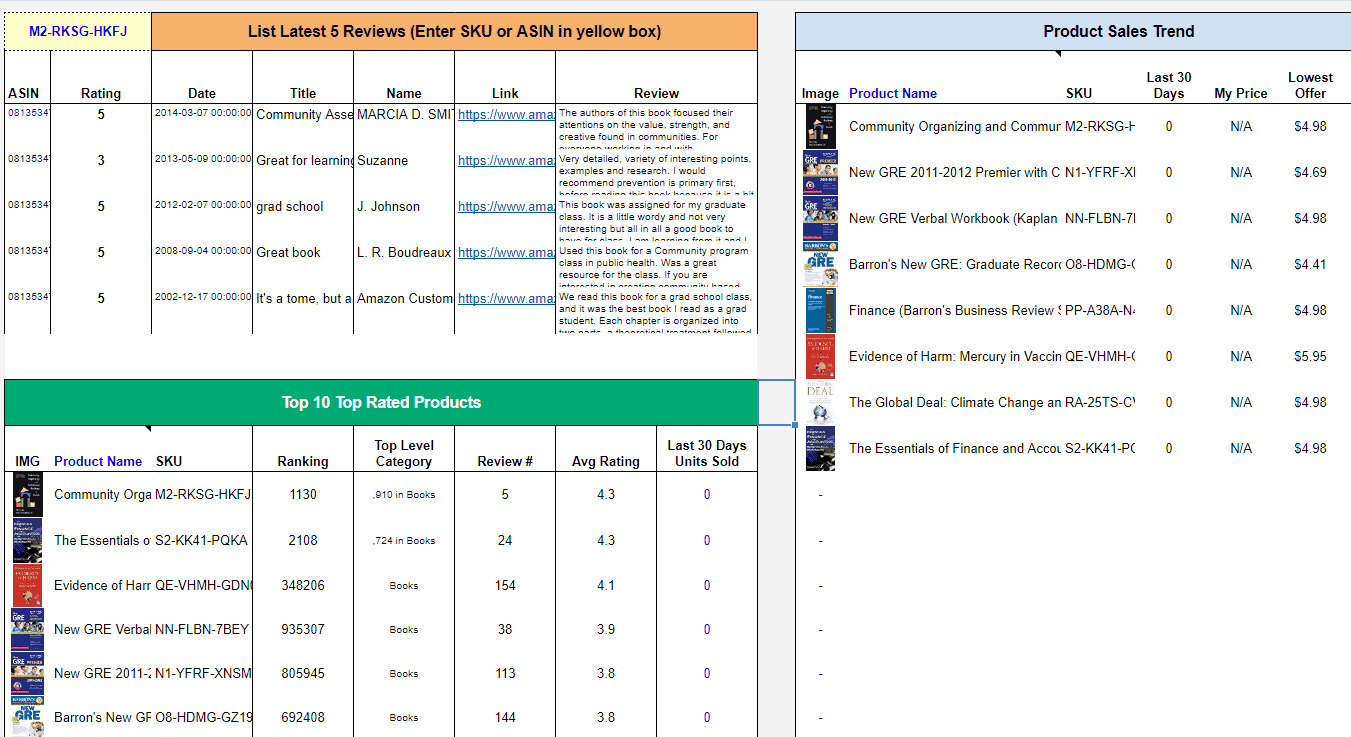


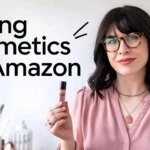


Leave a Reply