Article Summary (TL;DR)
✅ How to seamlessly integrate your Shopify store with Google Sheets for efficient data management and analysis.
✅ Leveraging advanced analytics, including inventory forecasting, to gain deeper insights into your Shopify data.
✅ Step-by-step guidance on setting up the Shopify to Google Sheets integration, customizing data transfers, troubleshooting issues, and avoiding errors.
If you’re a Shopify business owner (whether you sell niche or mass market), you have undoubtedly needed to export your store’s data for analysis, reporting, or just for backup purposes.
In this article, I’ll go over and compare the top apps/add-ons for Shopify to Google Sheets integration, so you can choose the one that works best for you.
Can you export Shopify to Google Sheets? Definitely! I’ll show you how to combine Shopify’s built-in CSV export feature with Google Sheets import functionality.
Yes, there’re free Google Sheets add-ons and Shopify apps that’ll automate the process and even schedule it for you to keep reports updated automatically.
If you’re a large seller, it might be worthwhile to invest in a premium tool to save time and guarantee you have reliable data if you intend to regularly export data from your Shopify store so you can examine your metrics in one location.
Shopify Google Sheets Integration
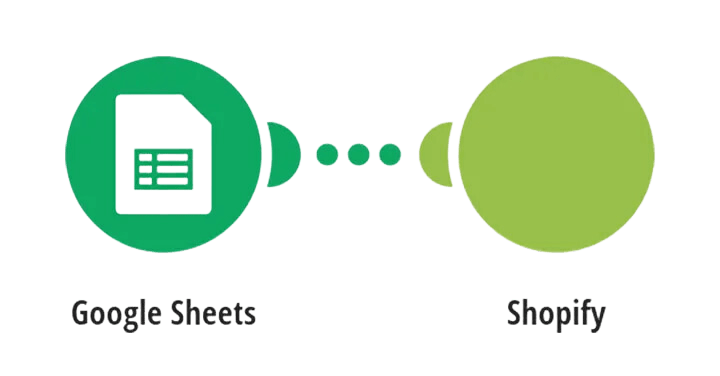
Using a Google Sheets Add-on to automatically get data from Shopify is a quick-and-easy choice.
This may save you a ton of time and frequently allow you to import data, like inventory, into Google Sheets that you wouldn’t be able to export straight from Shopify.
Try a Google Sheets plugin immediately if you find yourself exporting frequently. If you’re anything like me, exporting definitely hurt even the first time… not to mention the second time!
Yes, setup takes a couple of steps. But after, you can view your orders in real-time and eliminate the need for manual tasks by having your Google Sheets updated automatically on a scheduled basis.
It’s like having a live connection from your Shopify store into Google Sheets! Definitely take this route. Once you have this installed, you’ll thank me!
How Do I Transfer Data from Shopify to Google Sheets (Add-On Version)?
I’ll walk you through using Shopify with practically any Google Sheets extension. It’s so easy to use that you can start in only a few minutes!
You can schedule it to update the data you need, when you need, which can save you a ton of time. It’s incredible.
Also, you can look for additional plugins for Shopify Google Sheets integration by searching the Google Workspace Marketplace.
Step 1: Launch a Google Sheet – You must first open an existing Google Sheet or make a new one.
Step 2: Install the Google Sheets add-on or extension – In Google Sheets, select the Extensions menu, then Add-ons, Get Add-ons, Install, and then follow the instructions to install the add-on.
Step 3: Open the Sidebar – In Google Sheets, select the Extensions menu, click the add-on, and then select Get started. This usually opens the add-on sidebar for the majority of extensions, allowing you to connect to Shopify.
Step 4: Connect Shopify to Google Sheets – After searching for Shopify in the sidebar, select Shopify Orders or Shopify Products (exact name may vary depending on your preferred add-on) based on what you want to link to your spreadsheet. Then, just follow the instructions to link your Shopify store, select the fields you want to import, and you’re good to go!
How Do I Transfer Data from Shopify to Google Sheets (Built-In Version)?
Is it feasible to use Google Sheets’ built-in features to export data from Shopify? Indeed. Shopify can handle numerous exports or a single export if necessary.
It has robust reporting features, and you can use its integrated tools to transfer all the data to Google Sheets. You can trust the data’s accuracy and meaning because it’s free and comes straight from Shopify.
Are there any restrictions or compromises? One main problem is that it takes a lot of time to format and summarize data in Google Sheets and to continuously export data from Shopify.
Using Shopify’s built-in features might not be necessary if what you want is your own reports or views of the data in Google Sheets that you can check at on a regular basis and that’re automatically updated.
You cannot export data from Shopify straight to Google Sheets.
🗣️ Pro Tip: Shopify will only allow you to export an Orders, Products, or Customer CSV file, which you may then import into Google Sheets.
Step 1: Login – Access your Shopify store’s Orders admin by logging in.
Step 2: Convert to CSV – Click Export in the upper right corner, select the group of orders you wish to export (you might select All orders, for instance, to export every order placed in your store), and then click Export orders. You can download the CSV file directly if you’re exporting fewer than 50 orders; if not, Shopify will email the file to you.
Step 3: Launch Google Sheets – The next step is to launch Google Sheets (a new sheet or an existing one).
Step 4: Bring the CSV file in – Once you locate the CSV file of orders that you downloaded in the earlier steps, use the Import function on the File menu in Google Sheets. Google Sheets will then import your orders from Shopify, and you’re done!
Programmatic Options for the Tech Savvy
For tech enthusiasts, Shopify and Google Sheets APIs enable building custom data pipelines using Python or JavaScript, streamlining data transfer.
Pros & Cons of Having a Shopify Spreadsheet
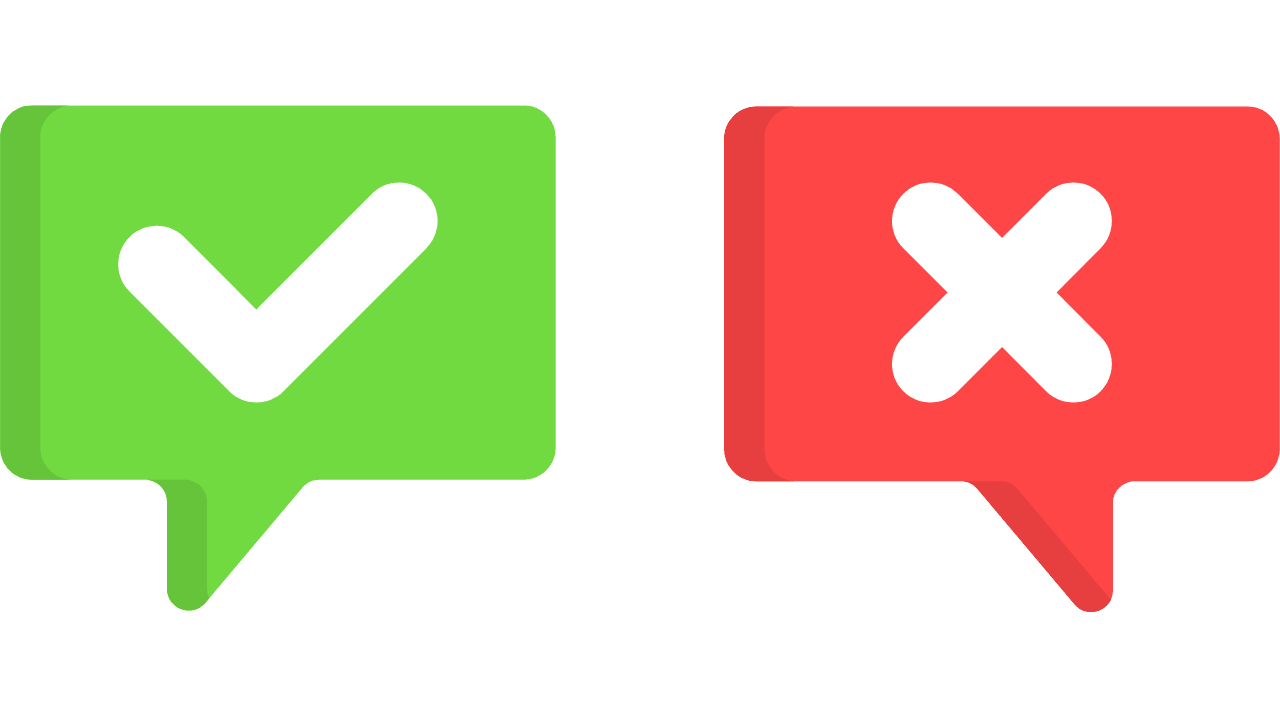
Using a Shopify spreadsheet offers a range of advantages and disadvantages for businesses.
| PROS | CONS |
| Managing inventory, sales, and customer data in a spreadsheet format allows for easy sorting, filtering, and analysis. | With manual data entry, mistakes can easily slip through, leading to inaccurate records and potentially costly mistakes. |
| The flexibility of spreadsheets means they can be customized to fit the unique needs of any business. | Maintaining a spreadsheet can become increasingly cumbersome and time-consuming as the business grows. |
| Can enhance decision-making processes, enabling business owners to quickly identify trends and make adjustments. | Spreadsheets may not offer the same level of security as dedicated software solutions. |
Tips & Tricks for Seamless Shopify Google Sheets Integration
- Make sure your Google Sheet is formatted correctly, with labeled columns and tabs that correspond to the data points in Shopify.
- Test the connection between Shopify and Google Sheets to identify and fix any errors.
- Adjust your data synchronization process as needed, considering API limits for both platforms.
- Consider limiting access to your vital business data in Google Sheets, especially if it’s shared with multiple people.
The Top 5 Shopify Connectors
Did you know that Shopify is currently the e-commerce platform of choice for over a million businesses? Using the appropriate technologies is essential to staying ahead in this rapidly growing digital industry.
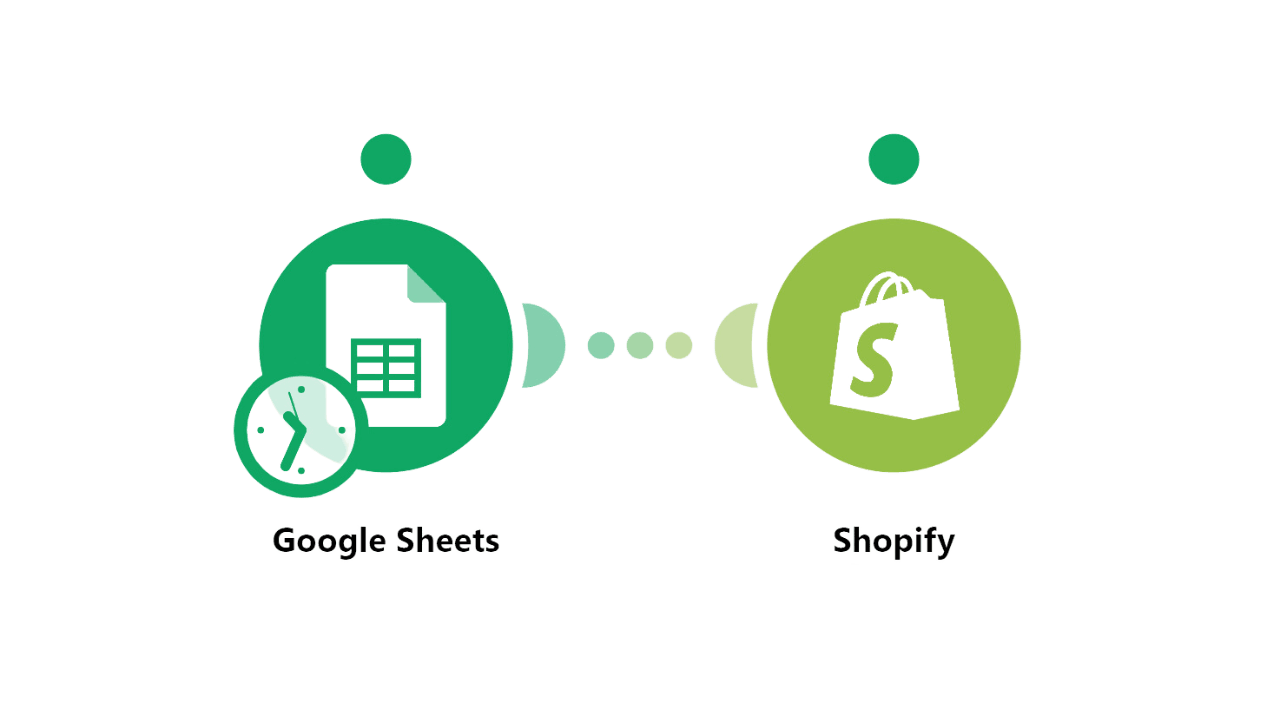
I’ll go over our top 5 Shopify to Google Sheets add-ons in this section.
Adveronix
Adveronix is an add-on for Google Sheets that connects to many data sources and allows you to import and analyze your data in Google Sheets.
Some of the data sources that Adveronix can connect to include Facebook Ads, Google Ads, Shopify, and Amazon. Once you import your data, you can create reports and track your KPIs.
Adveronix also offers a variety of templates to help you get started. Users find Adveronix to be easy to use and helpful for saving them time.
Pros:
- Easy and intuitive to use
- Saves users time by automating some tasks
Cons:
- Some features are locked behind a paid service
Matrixify
With the use of Matrixify, you may mass import and export CSV and Excel files that are easily understandable, which will help you manage the data of your Shopify business.
You can schedule and set up auto-repeat imports and exports, update data in your store, and transfer data from your present e-commerce platform to Shopify.
Additionally, users can backup and replicate their store data to other locations.
Pros:
- The ability to update specific fields without re-importing everything
- Customer support is helpful and responsive
Cons:
- It’s not the cheapest Shopify to Google Sheets option available
Coefficient
Coefficient allows you to sync and analyze your data in Google Sheets. It offers features like automatic data import, filtering, and report generation. With Coefficient, you can set up alerts and connect to other services like Slack.
Coefficient helps you save time and work more efficiently by automating tasks and centralizing your data.
Pros:
- Centralizes your data by connecting your spreadsheets to various business systems
- Saves time and automates tasks by automatically importing data and generating reports
Cons:
- Some customers complain that it sometimes doesn’t format the data it grabs properly
SyncWith
SyncWith is a data integration tool that allows users to pull data from many sources into Google Sheets. It supports over a thousand different data sources.
Users can refresh their data on a schedule or manually. SyncWith offers a free tier with limitations and paid tiers with more features.
Pros:
- Supports over 1000 different data sources
- Offers a free tier (albeit with some limitations)
Cons:
- Some customers complain that its sometimes slow to connect (and on rare occasions, fail to connect completely)
Two Minute Reports
Two Minute Reports can pull data from many sources and connect to any API. It can summarize data, filter it, create pivot tables and charts, and email reports.
Users can schedule automatic data refreshes and reports. Two Minute Reports is easy to use and integrates with many other services.
Pricing starts at $5 per month, which is significantly cheaper than competing services.
Pros:
- More affordable than competing services
- Easy to use Shopify Google Sheets integration and saves time
Cons:
- Reports can sometimes be difficult to understand for users not familiar with technical jargon
The Dos and Don’ts of Shopify to Google Sheets Data Transfers
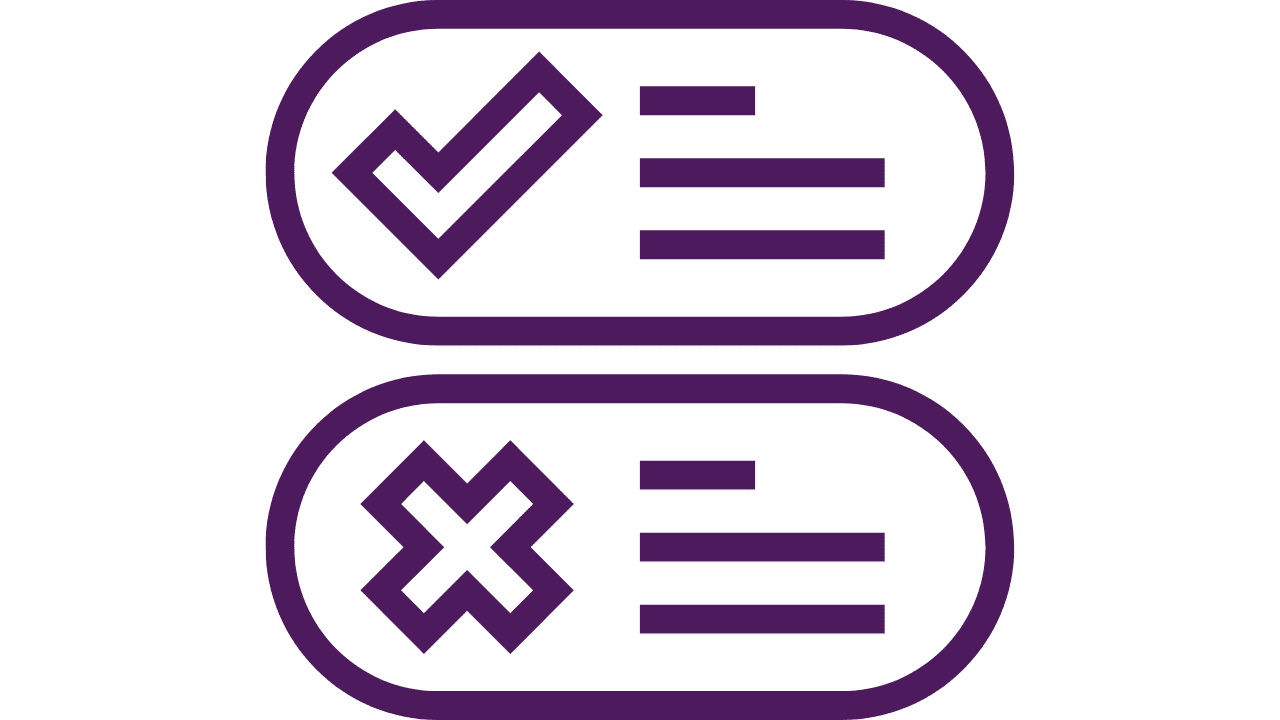
You CAN make the following edits:
- Add additional data manually
- Edit existing data
- Delete existing data
- Add Lookup formulas on another sheet tab that references the original sheet tab
- Use filters on the sheet headers for existing data
- Change the name of the Google Sheet
It’s recommended NOT to make the following edits as they can disrupt the integration:
- Don’t change the headers of the Google Sheet
- Don’t integrate the same form in two different Google Sheets
- Don’t delete the tab your form is integrated with
- Don’t delete the entire Google Sheet your form is integrated with
- Don’t move the Google Sheet within your Google Drive to a shared folder you don’t own
- Don’t add calculations/formulas to the tab your form is integrated with
Shopify Google Sheets and Inventory Forecasting
Effective inventory management is crucial for Shopify store owners. By accurately forecasting demand, businesses can strike the perfect balance between having sufficient stock to meet customer needs and avoiding excess inventory that ties up capital and storage space.
🗣️ Pro Tip: By integrating Shopify with Google Sheets, it unlocks a plethora of opportunities for data-driven inventory forecasting.
Historical Sales Data Analysis
One of the most well-regarded approaches to inventory forecasting is the analysis of historical sales data. By integrating Shopify and Google Sheets, store owners can effortlessly import their sales records into a spreadsheet.
This data can then be used to analyze and identify patterns, trends, and seasonal fluctuations in demand, providing valuable insights for future stock planning.
Demand Patterns and Seasonality
Certain products may experience cyclical demand patterns influenced by factors such as holidays, weather changes, or other special events.
By integrating Shopify’s sales data with Google Sheets’ powerful data visualization and analysis capabilities, you can more easily pick out these seasonal trends and adjust your inventory levels accordingly.
This proactive approach ensures that popular seasonal items are well-stocked during peak demand periods, while minimizing excess inventory during off-peak times.
External Factors (Trends, Promotions, etc.)
Inventory forecasting extends beyond just historical sales data and seasonality. External factors, such as emerging trends, competitor promotions, and changes in consumer behavior, can impact demand as well.
By integrating data from various sources, including social media sentiment analysis, market research, and industry reports, into their Google Sheets forecasting models, you can gain a comprehensive understanding of the broader market landscape and make informed inventory decisions accordingly.
Final Thoughts
For Shopify merchants, keeping proper inventory levels is essential. Fortunately, there is a robust toolkit for efficient inventory forecasting and management when you integrate your Shopify data with Google Sheets.
Making data-driven decisions can be facilitated by utilizing past sales information, seasonality patterns, and outside variables such as promotions and trends.
These sources can provide insightful information. By taking a proactive stance, you may minimize surplus inventory while fulfilling client demand by making sure the correct products are available at the right times.
There’s a Shopify Google Sheets integration solution appropriate for companies of all sizes and technological skill levels thanks to the abundance of add-ons and built-in choices accessible.
Centralizing and analyzing your Shopify data in Google Sheets can improve business results and expedite operations, regardless of whether you choose to create bespoke data pipelines or go with an easy-to-use add-on.
You can remain ahead of the curve, have a lean inventory, and position your Shopify firm for long-term success in the constantly changing ecommerce industry by utilizing the power of data integration and analysis.
Comments
Related Posts
Smart Guide to Import Amazon Data to Google Sheets
Running an Amazon business means juggling dozens of moving parts:…
The ultimate guide to Shopify marketing attribution: what works best for your business?
What you’ll learn Have you ever wondered where your customers…
Top 5 Strategies to Sustainable Shopify Growth: Turning One-Time Buyers into Lifetime Customers
What you’ll learn As a Shopify seller, you’re constantly looking…








Leave a Reply