Article Summary (TL;DR)
✅ Your Amazon profile contains all of your important information related to your account.
✅ You can customize your shopping experience on Amazon according to your individual tastes and needs.
✅ The article provides a step-by-step guide on how to find your profile link.
Are you the type of person who relishes finding new ways to maximize efficiency and make life easier?
Look no further because we’ve got the ultimate life hack you never knew you needed – finding your URL for Amazon Profile Link!
According to research from 2019, nearly 200 million people worldwide are active shoppers on Amazon. That’s an incredible amount of people accessing this platform daily, yet not many know how to locate their profile link quickly.
At first look, it may seem like a complicated task but don’t worry – we’re here to show you just how simple it is. In three easy steps, we’ll walk you through everything you need to know about locating your unique Amazon profile link to save time and easily navigate the website.
From being able to share your wishlist or track orders faster, this step-by-step guide will teach you all there is to know about finding your profile link within minutes.
What Is An Amazon Profile?
Your Amazon profile contains all of the pertinent information related to your account, including payment methods, shipping addresses, order history, purchase history, store, and much more.
You can also update or change any of this information in one convenient location.
You’ll be able to find it when logged into your Amazon account by clicking on ‘Your Account’ and then selecting ‘Profile.’
On top of having a central hub for all of your important details and settings related to your account, an Amazon Profile page gives customers the ability to customize their experience according to their individual tastes and needs.
From product recommendations based on previous purchases to tailored deals based on interests – taking advantage of these features will help ensure that each time you visit Amazon, the website works hard for you so that you don’t have to.
Benefits Of Having An Amazon Profile or URL For Amazon

Having an Amazon Profile (or URL for Amazon) is like having the key to a treasure chest of opportunities.
It opens up a virtual door that allows you to access exclusive product listings, discounts, and other perks only accessible with your profile link.
Creating an Amazon Profile enables you to customize your shopping experience by adding details such as payment methods, shipping addresses, and even personalized recommendations based on items in your wish list or past purchases.
This information is stored securely in your own “Account Section” for easy access each time you log in—giving shoppers the convenience they need when browsing their favorite products.
Plus, creating a profile gives buyers more control over how much money they spend since all transactions can be easily tracked within the account section.
With an Amazon Profile comes even greater rewards! Buyers who register can take advantage of special offers from manufacturers or vendors that promote certain products exclusively at discounted prices. You can optimize your Amazon experience.
Additionally, members can access features such as Prime Shipping, which offers free two-day delivery on select eligible items.
Having an Amazon Account also makes it easier for customers to find new deals quickly by setting up alerts and notifications tailored directly to their preferences—helping them save time and money throughout their shopping journey.
Creating Your Amazon Profile
Ready to create your profile page on Amazon? Here’s how:
- Log in to your Amazon account settings, and click the ‘Account’ tab at the top right of the page.
- Scroll down until you see ‘Your Account Settings’ and select it.
- Then find ‘Your Profile Link’ under the ‘Privacy Settings’ section, click it, and copy the URL that appears in a private view window.
You’ve now successfully created an Amazon profile link!
Now that you have access to this amazing life hack, you can share your favorite items with friends or use it as a way to get noticed by potential employers who are checking out your online presence.
Plus, having an Amazon profile link is also great for tracking orders, so you don’t miss any important delivery dates!
🗣️ Pro Tip: As a buyer, knowing your profile link can help you track orders.
Setting Up Your Amazon Preferences
Once you have your Amazon profile link (or Amazon account URL), it’s time to customize your shopping preferences.
From the main page of your account profile, hover your mouse pointer over the “Your Account” tab and click on the “Preferences” menu option.
Here, you can choose from several options that can help provide an easier and more personalized shopping experience for yourself.
You’ll also find a public version of your Amazon URL as well – this gives other users access to view what products you’ve been looking at or bought recently.
If you’re uncomfortable with this feature, simply toggle off its visibility so no one else can see what purchases are associated with your account name.
Lastly, remember to save any changes made before leaving the Preferences section! Making sure all settings are correctly configured allows for a smooth and enjoyable shopping journey every single time.
Managing Your Email Notifications

First, head over to the main page of Amazon and log into your account. On the upper-right corner of the page is a drop-down menu with options like ‘Your Account’ or ‘Your Lists.’ Click on ‘Your Account,’ and you will be taken to your personal Amazon page.
Here, you’ll see all sorts of sections related to managing your email notifications, orders, payment methods, etc. Scroll down until you come across the section labeled Shopping Preferences.
This section holds the URL for Amazon that leads directly to your own profile page. Select this option, and voila-you’ve found what you were looking for!
As a bonus, when viewing your profile page from this URL link, you’ll have direct access to customize any settings associated with that particular area, view order history, and track shipments for items already purchased or about to be delivered.
Take advantage of these features today by finding out more information on accessing the URL link located in the Shopping Preferences section; it could very well become an invaluable part of keeping up with all your favorite purchases!
Organizing Your Shopping Lists
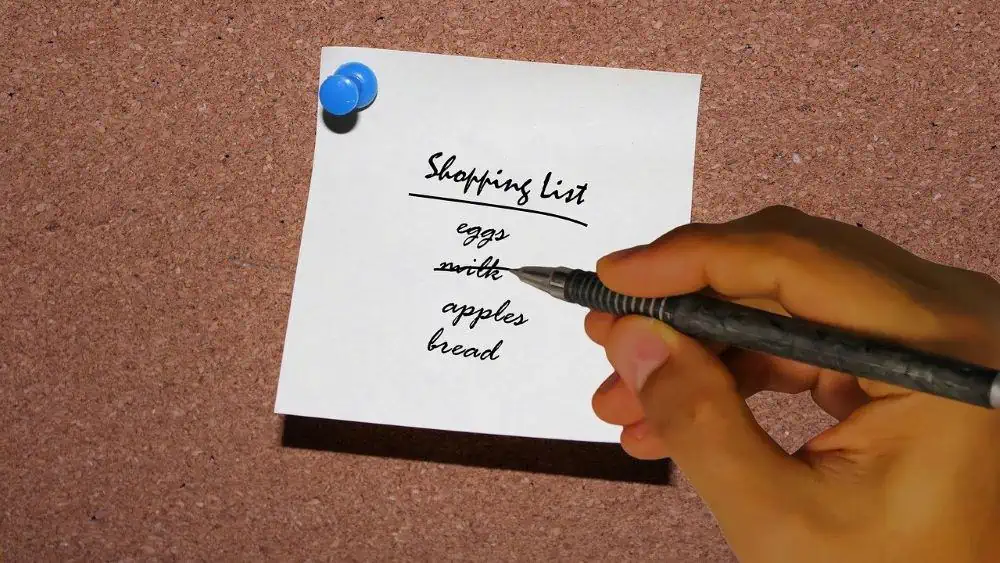
When you first open up that Amazon profile link and glance at the top of the page, a drop-down menu appears. Here is where all your product listings are stored.
You can easily search for items using keywords or browse through categories such as books, electronics, product listing, toys, and so on.
Once you find what you’re looking for, read reviews from previous customers before making any purchases.
The public version of this site will also show prices so you can compare different brands and pick out something within your budget – without having to leave your home!
Furthermore, by simply adding products to the cart directly from here rather than searching for them manually every time helps save time and energy when doing online shopping.
Connecting To Social Media Accounts
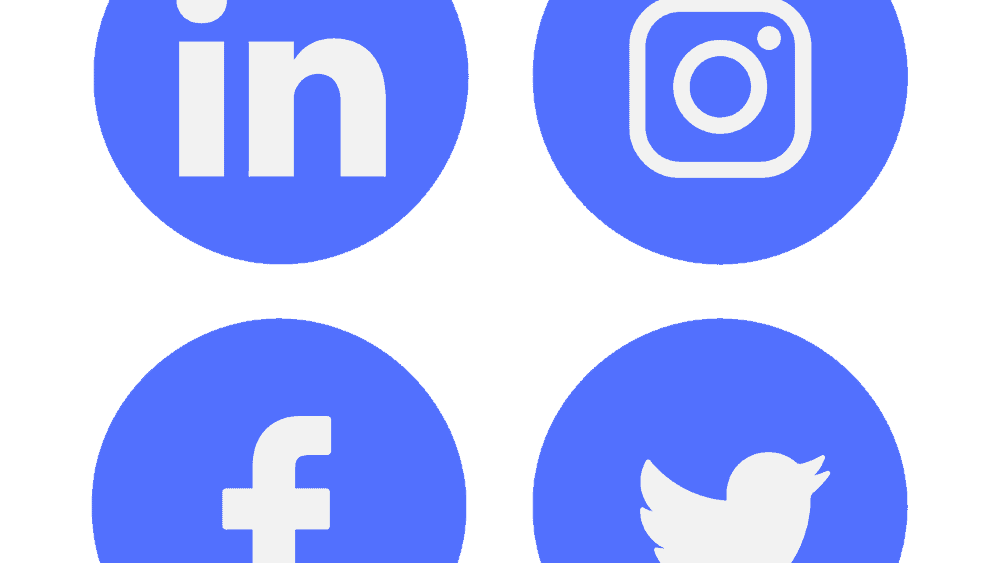
Here’s how it works:
- Copy the URL directly from your public profile page on Facebook, Twitter, or other social networks.
- Click on the “Lists” menu option in the navigation bar at the top of any Amazon page and select “Your Profile” from the list that appears.
- Paste the copied URL into the search box and click “Go.” Your Amazon profile will appear!
This method lets you quickly discover how others can view your profile without having to log into multiple sites individually (no need to click account and links) – great if you want to ensure that your account is set up properly before sharing with friends and colleagues.
Additionally, this helps keep track of products and reviews already posted so that no duplication occurs. You can easily access your Amazon profile link with just a few clicks!
How Do I Change My Amazon Profile URL?
Ready for a life hack to make your Amazon profile easier to find? Look no further! This guide will show you how to quickly and easily update your Amazon profile URL through the Amazon webpage.
Here’s what you need to know:
- Go to the ‘Amazon Your Account’ page
- Select the ‘Your Profile’ option from the left-hand side menu
- Scroll down until you hit the section titled ‘Public Profile’ and click on it
- Change your public name by entering a new one of your choice, making sure that it is unique enough not to be confused with any other profiles on Amazon.
- Once you have saved this entry, scroll back up until you see an orange box at the top right corner that says, “Your Public Name has been updated. Copy (Click) here to get your link.”
- Clicking this will generate a direct URL link for your newly created public profile – this is now what people can use to find out more about you or view products associated with your account!
You can also copy and paste the generated URL into the address bar of your preferred browser window and review your public profile before sending it out publicly – so make sure all details are correct and up-to-date.
🗣️ Pro Tip: Review your profile by copy-pasting the generated URL into the browser address bar.
It’s important that everyone who visits knows exactly who they’re looking at! Finally, don’t forget to save these changes once everything looks good.
Keeping Your Profile Secure
When it comes to keeping your Amazon profile secure, there are some key steps you should take.
Firstly, ensure you have a strong and unique password for your account. Don’t use the same credentials for multiple websites, as this could lead to hackers being able to access all of your accounts at once.
Additionally, you should enable two-factor authentication on your account, which will require additional verification when logging in from an unfamiliar device or location.
This helps prevent any unauthorized access and keeps your information safe.
Furthermore, ensure that all of the personal details associated with your profile are accurate and up-to-date.

Suppose there is incorrect information associated with your accounts, such as outdated payment methods or wrong addresses. In that case, it’s important to update them immediately to remain secure and easy to manage.
Finally, be aware of any suspicious activity related to your account.
Regularly review recent purchases and check for anything unusual or unexpected; if something doesn’t look right, contact customer service immediately so that they can investigate further and protect your data from being accessed by third parties.
Final Thoughts
Having an Amazon Profile is the ultimate life hack you never knew you needed. It will make your shopping experience unbelievably easier and help you save money!
With it, you can take advantage of deals and coupons, manage email notifications to stay on top of sales and new products, find your profile link for easy access, set up preferences for personalized results, and easily secure your account. A comprehensive overview, if you will.
It truly is mind-blowing how much simpler having an Amazon Profile makes our lives – from not needing to search through endless product categories trying to find what we need to getting notified about amazing offers before anyone else does.
It’s almost as if having an Amazon Profile gives us superhuman powers through its services and personalized information – allowing us to shop smarter than ever!
So don’t wait any longer; create your Amazon Profile today and unlock a world of convenience and savings right at your fingertips.
You won’t regret it – in fact, I guarantee you’ll be amazed by how quickly this “life hack” improves every aspect of your online shopping experience!
Comments
Related Posts

10 Profitable Product Categories for Amazon Affiliates 2025
What you’ll learn Amazon is a favorite for experienced and…

Unlock the Secret to a Profitable Automated Amazon Store: How to Build a Hands-Free Income Stream
Ever dreamed of running a profitable Amazon business while sipping…

Master Amazon New Restricted Keywords: A Seller’s Guide to Success
Changes to Amazon’s restricted keywords list have taken a lot…




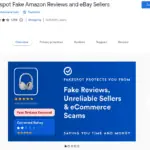


Leave a Reply