Article Summary (TL;DR)
✅ Price Tracking Made Simple: Walmart sellers can use Google Sheets to easily track product prices and stay competitive in real-time.
✅ Stay Competitive and Profitable: Quickly spot pricing trends and make informed pricing adjustments to maximize profits.
✅ Automated Data Updates: Sync pricing data directly to Google Sheets, automating updates and reducing manual effort.
Are you struggling to keep up with the ever-changing pricing landscape on Walmart Marketplace?
As a seller, you know that staying competitive means constantly monitoring and adjusting your prices – but who has time for that?
Enter the game-changer for Walmart sellers. For a Walmart seller, Google Sheets is a powerful, free tool might just revolutionize how you track and optimize your product prices.
Why Every Walmart Seller Needs a Price Tracking Spreadsheet
Let’s face it – manual price checking is about as fun as watching paint dry.

But here’s the kicker: without proper price tracking, you’re essentially flying blind in the hypercompetitive Walmart marketplace.
A well-structured Google Sheet can become your secret weapon, turning mind-numbing data into actionable insights.
Think about it: When was the last time you confidently knew you had the best price position for all your products?
If you’re scratching your head, you’re not alone.
The Power of Walmart Pricing Spreadsheets
Your pricing strategy can make or break your Walmart selling business.
Here’s why a dedicated spreadsheet matters:
- Real-time Visibility: Track competitor prices as they change
- Historical Data: Spot seasonal trends and pricing patterns
- Profit Margin Protection: Never accidentally price below your threshold
- Competitive Edge: React faster than sellers using manual methods
Creating Your Ultimate Walmart Seller Google Sheets Template
Ready to build your price tracking powerhouse?
Let’s break down the essential components of an effective Walmart pricing spreadsheet.
Essential Columns for Your Walmart Seller Spreadsheet: A Detailed Breakdown

1. Product Information Columns
SKU/Item ID
- Your unique product identifier in Walmart’s system
- Include both Walmart’s GTIN/UPC and your internal SKU for easy cross-reference
- Use consistent formatting (e.g., WM-[category]-[number]) for better organization
- Consider adding a hyperlink to the product page for quick access
Product Name
- Full product title as it appears on Walmart
- Include a shortened version for quick reference
- Add important variants (size/color) if applicable
- Flag any products with title optimization needs
Category
- Primary and secondary Walmart categories
- Use hierarchical organization (Main Category > Subcategory)
- Track category-specific competition levels
- Note any seasonal category changes
Brand
- Official brand name
- Note if it’s a private label or licensed product
- Track brand-specific pricing rules or MAP policies
- Monitor brand performance metrics separately
Current Price
- Live pricing from Walmart Marketplace
- Include timestamp of last update
- Track price change frequency
- Note any pricing rule violations
Cost
- Product unit cost including:
- Manufacturing/wholesale cost
- Shipping to warehouse
- Packaging materials
- Walmart fees
- Overhead allocation
Target Margin
- Desired profit margin percentage
- Minimum acceptable margin
- Maximum margin before losing competitiveness
- Formula for dynamic margin calculations based on price points
2. Competitive Data Columns
Competitor Prices
- Top 3-5 competitor prices for each product
- Calculate average market price
- Note whether competitors are FBA or direct sellers
- Track shipping options and delivery times
Buy Box Status
- Current Buy Box holder
- Your Buy Box win percentage
- Time spent in Buy Box
- Factors affecting Buy Box status (price, fulfillment, ratings)
Price Position
- Your price rank among competitors
- Duration at each position
- Impact of position changes on sales
- Optimal position for your business model
Price Differences
- Gap between your price and:
- Buy Box price
- Lowest price
- Average market price
- Next highest/lowest competitor
3. Performance Metrics Columns

Sales Velocity
- Units sold per day/week/month
- Rate of change in sales velocity
- Seasonal patterns
- Impact of price changes on velocity
- Compare against category averages
Conversion Rate
- Percentage of page views resulting in sales
- Price point impact on conversions
- Historical conversion trends
- Comparison with similar products
Revenue
- Daily/weekly/monthly revenue
- Revenue targets
- Year-over-year growth
- Revenue per SKU/category
- Impact of promotions
Profit Margins
- Actual achieved margins
- Margin trends over time
- Category-specific margins
- Impact of fees and costs
- Comparison with target margins
Pro Tips for Column Management
- Automation Opportunities
- Set up formulas to calculate derived values
- Use conditional formatting for visual alerts
- Create automated update schedules
- Build in error checking for data integrity
- Organization Best Practices
- Freeze important columns for easy reference
- Use color coding for different metrics
- Group related columns together
- Include date stamps for all data points
- Advanced Features
- Create dropdown menus for consistent data entry
- Build automated alerts for margin violations
- Set up data validation rules
- Include comment fields for special situations
- Analysis Helpers
- Add summary statistics for each column
- Create pivot table-friendly layouts
- Include comparison periods
- Build in performance benchmarks
Remember: The key to a successful Walmart seller Google Sheets setup is finding the right balance between comprehensive data tracking and manageable maintenance.
Start with these essential columns and gradually add more as your business grows and your tracking needs evolve.
Recommended Column Formulas
Profit Margin % = (Selling Price – Total Cost) / Selling Price * 100
Price Difference % = (Your Price – Competitor Price) / Competitor Price * 100
Daily Sales Velocity = Total Units Sold / Number of Days Listed
Conversion Rate = Orders / Page Views * 100
These detailed column specifications will help you build a robust price tracking system that provides actionable insights for your Walmart selling business.
🗣️ Pro Tip: Adjust the granularity and focus areas based on your specific business needs and competition level.
Advanced Features to Include
Want to take your Walmart seller Google Sheets to the next level? Consider these power-user additions:
- Price change alerts using conditional formatting
- Automated margin calculators
- Historical price tracking graphs
- Competitor price movement trends
- Inventory level indicators
Frequently Asked Questions About Walmart Seller Spreadsheets

How Often Should I Update My Walmart Pricing Spreadsheet?
The sweet spot varies by category, but most successful sellers update their prices at least daily. High-competition categories might require multiple updates per day.
With automation, you can set it and forget it while staying competitive.
Can Google Sheets Handle Large Walmart Product Catalogs?
Yes, but with some caveats. Google Sheets can handle up to 10 million cells, which is plenty for most sellers.
However, for catalogs exceeding 5,000 SKUs, consider splitting your data across multiple sheets or using database integration for better performance.
Best Practices for Walmart Seller Price Tracking
Success with your price tracking system depends on following these proven strategies:

Organization Tips
- Keep separate sheets for different categories
- Use color coding for quick visual reference
- Archive historical data monthly
- Document your formulas and automation setup
Analysis Recommendations
- Review pricing patterns weekly
- Set up automated reports for key metrics
- Track correlation between price changes and sales
- Monitor margin impact of competitive pricing
Taking Action with Your Price Tracking Data
Having all this data is great, but it’s what you do with it that counts.
Here’s how to turn your Walmart seller Google Sheets insights into profit:
- Identify Opportunities
- Products with higher margins than competitors
- Items where small price adjustments could win the Buy Box
- Categories with pricing inconsistencies
- Optimize Pricing Strategy
- Set dynamic pricing rules based on competition
- Maintain minimum profit margins
- Balance competitive pricing with profitability
- Scale Your Operation
- Automate routine price adjustments
- Focus manual review on high-impact decisions
- Expand to new product categories with confidence
Final Thoughts
Creating an effective Walmart seller Google Sheets system isn’t just about tracking prices—it’s about building a competitive advantage.
With the right setup, you’ll have a powerful tool that provides clear insights, saves time, and helps drive profitability.
Remember: The most successful Walmart sellers aren’t necessarily those with the lowest prices, but those who make the smartest pricing decisions based on solid data.
Ready to take control of your pricing strategy? Start building your spreadsheet today, and watch how proper price tracking transforms your Walmart selling game.
Comments
Related Posts

10 Profitable Product Categories for Amazon Affiliates 2025
What you’ll learn Amazon is a favorite for experienced and…

Unlock the Secret to a Profitable Automated Amazon Store: How to Build a Hands-Free Income Stream
Ever dreamed of running a profitable Amazon business while sipping…

Master Amazon New Restricted Keywords: A Seller’s Guide to Success
Changes to Amazon’s restricted keywords list have taken a lot…



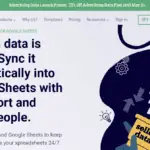



Leave a Reply